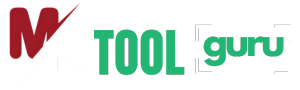Easy Life With Smart Tools
Make everyday tasks simpler and faster with Easy Life With Smart Tools, designed to save time, boost productivity, and bring convenience to your daily routine.
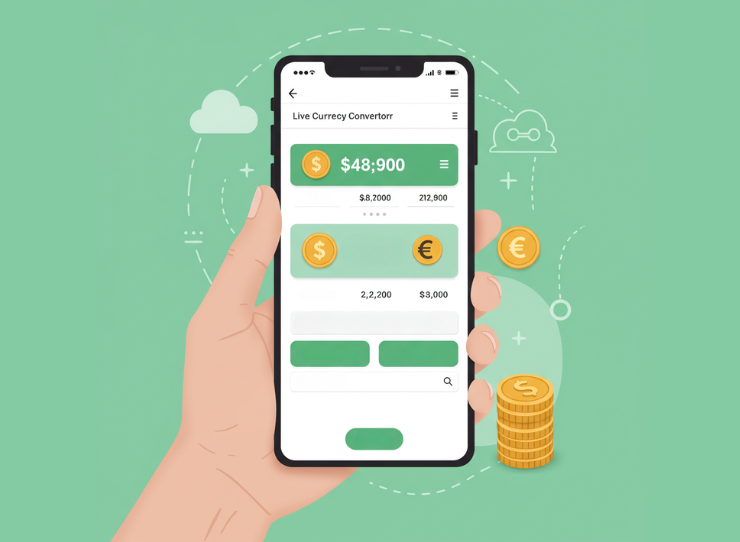
Case Converter
How to Convert Text Case Online
Easily transform your text between different cases with our intuitive case converter tool
Enter Your Text
Paste or type the text you want to convert into our easy-to-use text input field.
Select Case Type
Choose from various case options like uppercase, lowercase, title case, and more.
Copy Converted Text
Instantly get your converted text and copy it with a single click.
Why Use Our Case Converter?
Transform text for programming, writing, or formatting needs
Multiple Case Options
Convert between uppercase, lowercase, title case, sentence case, camelCase and more.
Instant Conversion
See your text transformed immediately with our real-time conversion technology.
Live Preview
See how your text will look in different cases before copying with our live preview.
Privacy Guaranteed
Your text is processed locally in your browser and never sent to any servers.
Multi-language Support
Works with English, Spanish, French, German, and many other languages.
Free & Unlimited
Convert as much text as you need, completely free of charge.