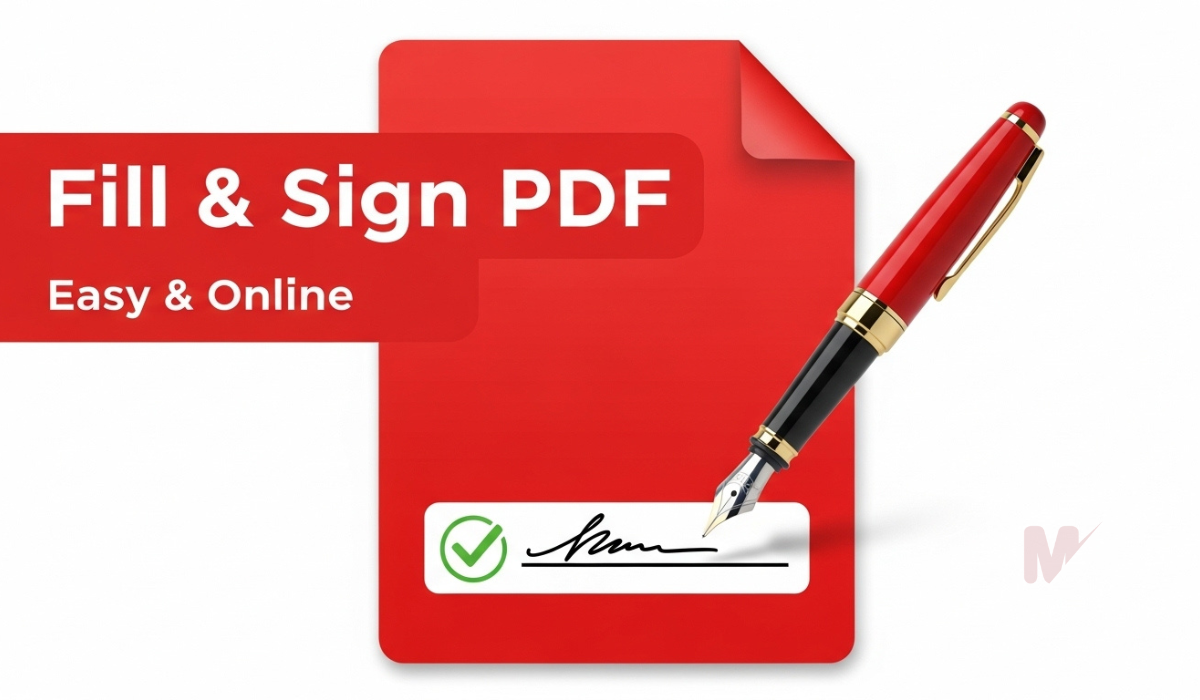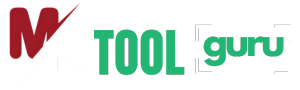Text to PDF Converter
How to Use a Text to PDF Converter: A Complete Guide
In today’s digital world, converting documents into universal formats has become a necessity. One of the most popular conversions is from plain text to PDF. Whether you’re a student, professional, or business owner, a Text to PDF Converter is a valuable tool that ensures your content is presented neatly and remains accessible across all devices. This guide will walk you through everything you need to know about using a Text to PDF Converter efficiently and effectively.
What Is a Text to PDF Converter?
A Text to PDF Converter is an online or offline tool that transforms plain .txt files into the widely used Portable Document Format (PDF). Unlike text files, PDF documents maintain their formatting, fonts, and structure regardless of the device or platform. This makes them ideal for sharing, printing, archiving, and professional use.
The converter ensures your document looks the same to every viewer, preventing layout shifts or data misalignment that can happen with plain text files.
Why Use a Text to PDF Converter?
Here are several compelling reasons to use a Text to PDF Converter:
- Preserve Formatting: Plain text files do not support fonts, spacing, or images. PDF files retain all formatting elements.
- Cross-Platform Compatibility: PDFs open consistently on all devices, operating systems, and PDF readers.
- Security Options: PDF files can be encrypted, password-protected, and digitally signed.
- Professional Presentation: A formatted PDF looks cleaner and more professional than a raw
.txtfile. - Ease of Sharing: PDFs are easier to email, print, and upload.
How to Use a Text to PDF Converter: Step-by-Step Instructions
Using a Text to PDF Converter is incredibly simple, even for beginners. Most online tools follow a similar process. Here’s a step-by-step breakdown:
Step 1: Open the Converter Tool
Go to your preferred Text to PDF Converter website or launch the installed software on your device. Make sure the tool supports .txt files.
Step 2: Upload Your Text File
Click the Upload or Choose File button. Browse your device and select the .txt file you want to convert.
Step 3: Customize Conversion Settings (Optional)
Some converters allow you to:
- Set page size (A4, Letter, etc.)
- Choose fonts and font sizes
- Adjust margins
- Add headers, footers, or page numbers
Use these options if you want to enhance the appearance of your final PDF.
Step 4: Start the Conversion
Click the Convert or Generate PDF button. The tool will process your file and convert it to a PDF within seconds.
Step 5: Download the PDF
Once the conversion is complete, the tool provides a download link. Click Download PDF and save the file to your device.
Key Features to Look For in a Text to PDF Converter
Not all converters are created equal. Choose a Text to PDF Converter with the following features:
- Free to Use: A good converter should offer basic conversion for free.
- No Watermarks: Avoid tools that add logos or watermarks to your files.
- Fast Conversion: The tool should convert files within seconds.
- Batch Processing: Useful for converting multiple files at once.
- Customizable Output: Ability to set fonts, layout, and other formatting options.
- Mobile Compatibility: Look for tools that work on smartphones and tablets.
- No File Size Limits: Some converters restrict the size of uploaded files.
Advantages of Using an Online Text to PDF Converter
1. No Installation Required
Online tools eliminate the need to install heavy software. You can convert your files directly from your web browser.
2. Saves Time and Space
Online converters save disk space and time. Upload, convert, and download—without any hassle.
3. Platform-Independent
Whether you’re using Windows, macOS, Linux, or a smartphone, you can access an online Text to PDF Converter from any device.
Is It Safe to Use a Text to PDF Converter?
Security is a common concern when uploading files online. Reputable Text to PDF Converter tools use encryption to protect your data during the upload and conversion process. Most also delete uploaded files after a short time to ensure privacy.
To stay safe:
- Use well-known and trusted websites.
- Avoid uploading sensitive or confidential information.
- Read the privacy policy before using any new tool.
Use Cases for Text to PDF Conversion
Here are some everyday scenarios where a Text to PDF Converter comes in handy:
- Students converting homework, essays, or notes into readable formats for submissions.
- Writers formatting manuscripts or drafts into polished documents.
- Programmers converting code snippets for documentation or sharing.
- Professionals creating formal documents, logs, or reports.
- Legal Teams compiling evidence or communication logs in shareable format.
Tips for Better PDF Conversion
To get the most out of your Text to PDF Converter, follow these tips:
- Clean Up Your Text File: Remove unnecessary characters, fix typos, and make sure the structure is organized before converting.
- Use Plain Formatting: If the converter allows it, select clean and legible fonts like Arial or Times New Roman.
- Check Alignment and Margins: Improper margins can make your PDF look messy. Use the preview function if available.
- Add Metadata: Some tools allow you to set title, author, and keywords for better file organization.
Final Thoughts
A Text to PDF Converter is an essential tool for anyone who works with digital documents. It transforms plain and unformatted text into polished, shareable, and secure PDFs. Whether you’re creating a professional document, sharing notes, or preserving written content, using a Text to PDF Converter ensures your information remains accessible and visually appealing.
Make the most of your documents by choosing a reliable converter that offers both functionality and ease of use. With just a few clicks, you can elevate your plain text into a professionally formatted PDF.