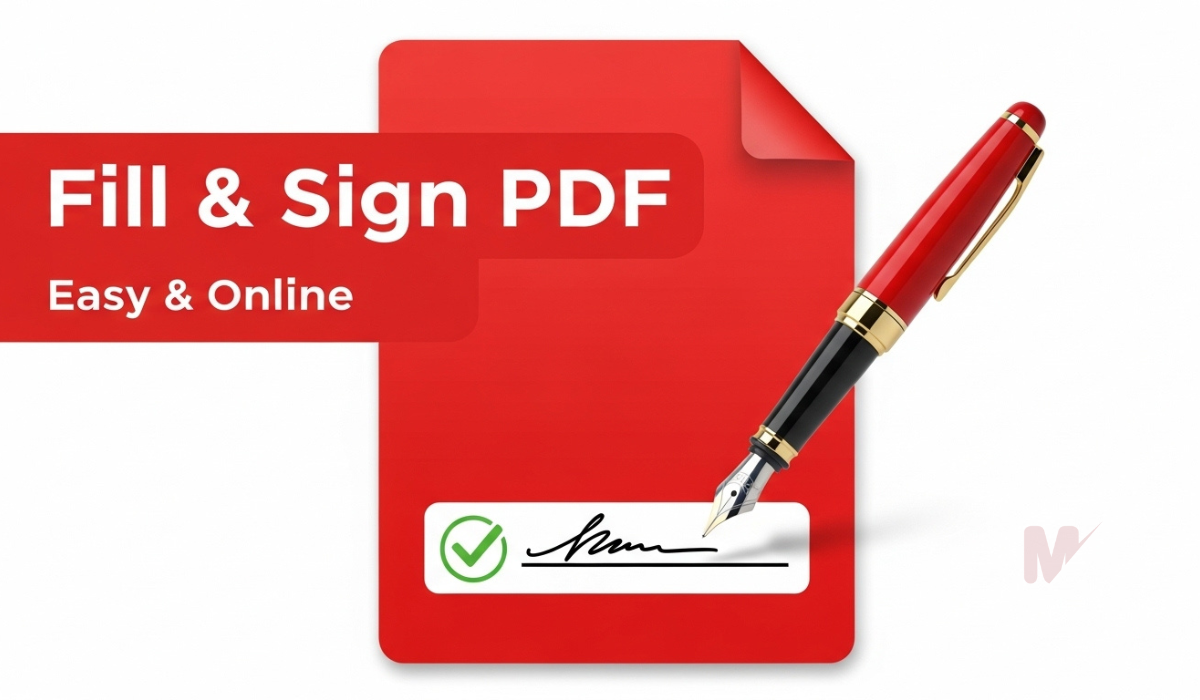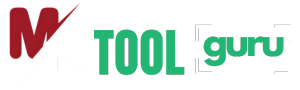How to Use a Word to PDF Converter: A Complete Guide
In today’s digital world, sharing documents in a secure and universally readable format is essential. That’s where a Word to PDF Converter becomes your best friend. Whether you’re a student submitting assignments, a professional sharing reports, or someone preserving layouts for printing, converting your Word files to PDF ensures your document looks the same on every device.
This article will walk you through everything you need to know about using a Word to PDF Converter efficiently and why this tool is vital in your digital toolbox.
Table of Contents
What is a Word to PDF Converter?
A Word to PDF Converter is an online or offline tool that allows you to transform Microsoft Word documents (.doc or .docx) into Portable Document Format (.pdf) files. This conversion preserves the original formatting, fonts, images, and structure, ensuring the document looks consistent no matter where it’s opened.
Why You Should Use a Word to PDF Converter
Here are some compelling reasons to use a Word to PDF Converter:
- Preserve Formatting: Ensure your layout, fonts, tables, and images remain intact.
- Universal Compatibility: PDF files open reliably on any device or platform.
- Secure Sharing: PDFs offer password protection and limited editing access.
- Professional Presentation: Present your documents in a polished, print-ready format.
How to Use a Word to PDF Converter – Step-by-Step Guide
Follow these simple steps to convert your Word document to PDF quickly and effectively.
Step 1: Open the Word to PDF Converter
Navigate to a reliable online Word to PDF Converter. You can use tools like Adobe Acrobat, Smallpdf, ILovePDF, or many browser-based converters that require no installation.
Step 2: Upload Your Word File
Click on the “Upload” or “Choose File” button. Locate the Word document from your computer or drag and drop it directly into the tool.
Step 3: Convert the File
Once the file uploads, the Word to PDF Converter will automatically begin the conversion process. Most tools complete this within seconds.
Step 4: Download the PDF
After the conversion finishes, click the “Download” button to save your newly created PDF to your device.
Features to Look for in a Word to PDF Converter
When choosing a Word to PDF Converter, consider the following key features:
1. Speed and Simplicity
The best converters offer fast processing and a clean interface. You should convert files within seconds without technical hassles.
2. High-Quality Output
Look for a converter that maintains high fidelity—no missing fonts, broken images, or distorted formatting.
3. No File Size Limits
Some tools restrict file size unless you upgrade. Choose a Word to PDF Converter that allows large files without limitations.
4. Multiple File Handling
Batch processing saves time. Select a tool that can convert multiple Word files at once.
5. Privacy and Security
Ensure the converter deletes files after processing and offers end-to-end encryption for confidential documents.
Using Offline Word to PDF Converters
While online tools are convenient, offline options offer added security—especially when dealing with sensitive documents.
Microsoft Word (Built-in Method)
Microsoft Word includes a built-in Word to PDF Converter feature:
- Open your document in Microsoft Word.
- Click File > Save As.
- Choose the PDF option in the “Save as type” dropdown.
- Click Save.
This method works perfectly for offline use and ensures complete control over your document.
Common Use Cases for a Word to PDF Converter
1. Job Applications
Sending resumes and cover letters as PDFs ensures recruiters see your formatting exactly as intended.
2. Legal and Official Documents
PDFs are accepted universally in legal, governmental, and corporate environments due to their security and consistency.
3. Academic Submissions
Students use PDFs to submit essays and research papers, avoiding formatting changes when professors open them.
4. Client Reports and Presentations
Professionals use Word to PDF Converters to share polished proposals, marketing reports, and presentations.
Benefits of Using an Online Word to PDF Converter
- Accessibility: Use from any device with an internet connection.
- No Installation Required: Save time and system resources.
- Cross-Platform Support: Compatible with Windows, macOS, Linux, Android, and iOS.
Tips for Getting the Best Results
To get the most out of your Word to PDF Converter, keep these tips in mind:
- Proofread Before Converting: Fix any formatting or spelling issues beforehand.
- Use Clear File Names: Make your PDF easily identifiable.
- Double-Check Output: Open the converted file to ensure it looks as expected.
- Compress If Needed: Use a PDF compressor to reduce file size for email or web upload.
Troubleshooting Common Issues
1. Formatting Errors
Solution: Use a high-quality Word to PDF Converter that supports all Word features.
2. Images Missing
Solution: Ensure images are embedded in the Word file and not just linked.
3. File Too Large
Solution: Compress the Word file before converting or use a PDF compressor afterward.
Conclusion
Using a Word to PDF Converter simplifies your workflow, improves professionalism, and ensures your documents maintain their integrity across devices. Whether you prefer online or offline tools, the conversion process is straightforward, fast, and essential in today’s digital age.
Make the most of your Word documents by converting them to secure, universal, and presentation-ready PDFs today. Choose a Word to PDF Converter that meets your needs, and experience seamless file sharing like never before.