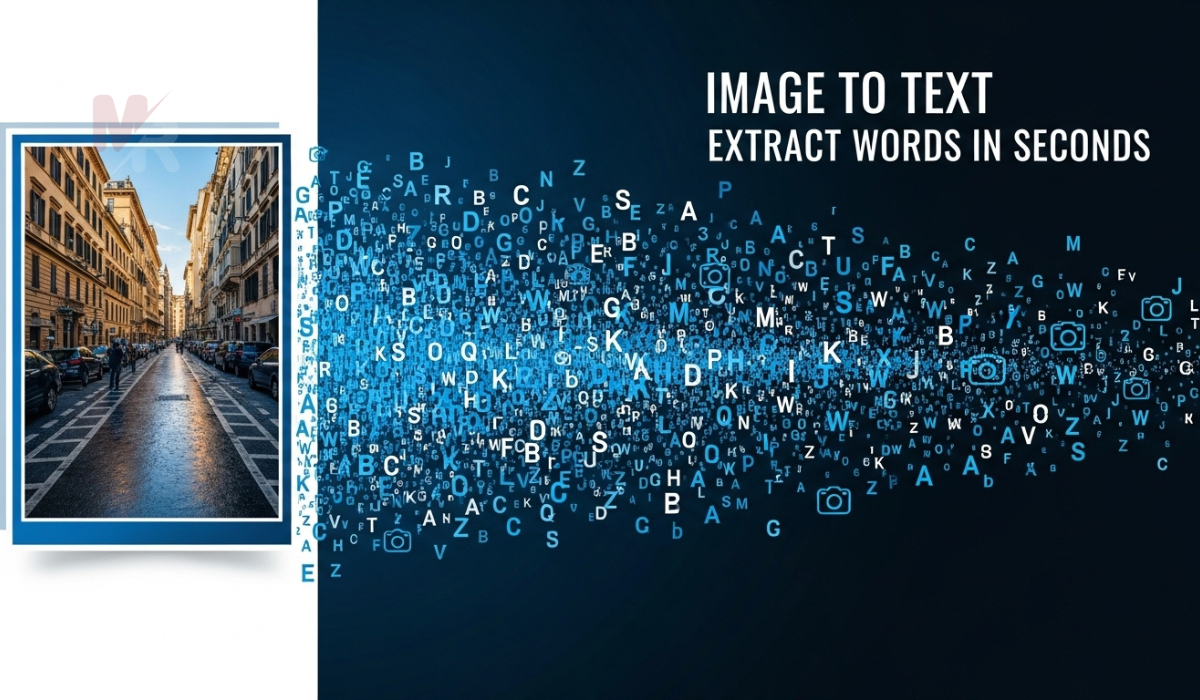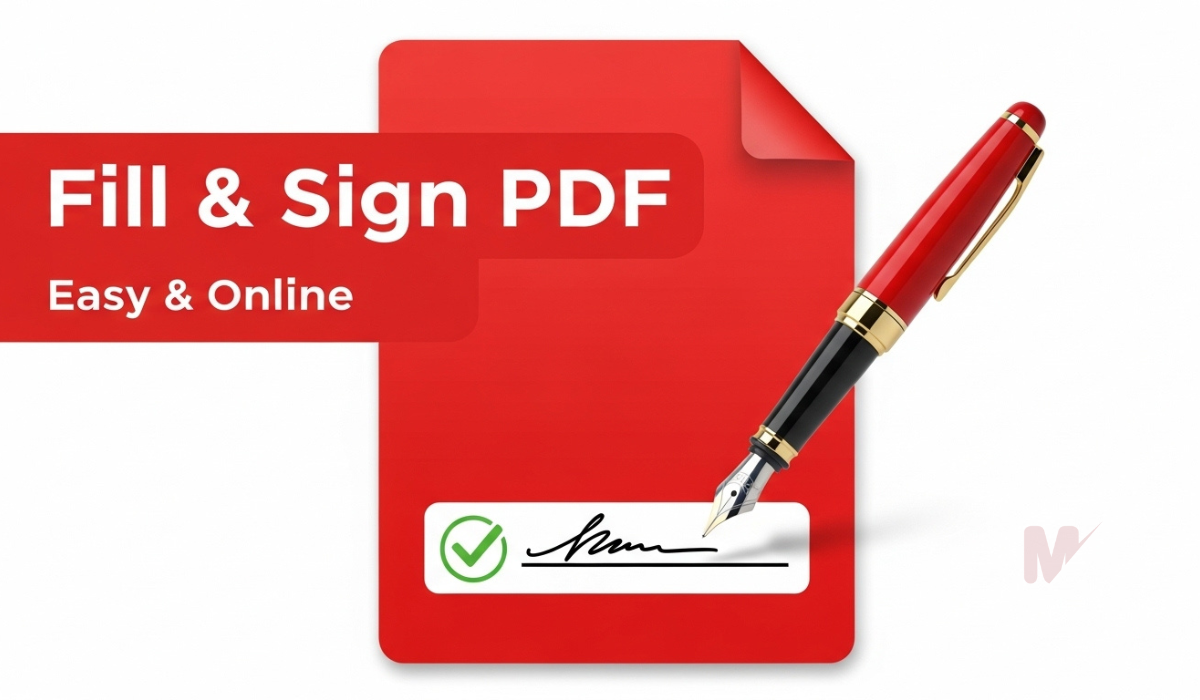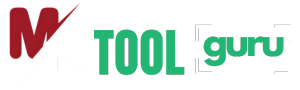How to Use an Image to Text Converter: A Complete Guide
In today’s digital age, extracting text from images has become essential for students, professionals, and content creators alike. An Image to Text Converter offers a fast and accurate solution for turning printed or handwritten content in images into editable and searchable text. In this guide, you’ll learn what an Image to Text Converter is, how it works, and how to use it step by step.
Table of Contents
What Is an Image to Text Converter?
An Image to Text Converter is an online tool that uses Optical Character Recognition (OCR) technology to scan images and extract the written content from them. This tool turns the text found in images—whether typed, printed, or handwritten—into editable digital text.
For example, if you have a screenshot of a document, a photo of a receipt, or a scanned handwritten note, the Image to Text Converter can help you retrieve and reuse the text content instantly.
Why Use an Image to Text Converter?
Here are some key benefits of using an Image to Text Converter:
- Saves Time: No need to manually retype long text from images.
- Boosts Productivity: Easily digitize handwritten notes or documents.
- Improves Accuracy: Modern converters offer highly accurate text extraction.
- Supports Multiple Languages: Many converters recognize several languages and character sets.
- Easy to Use: Most tools are browser-based and require no installation.
Common Use Cases
An Image to Text Converter serves various purposes in different fields:
- Students: Convert handwritten class notes into digital files.
- Professionals: Extract data from receipts, invoices, or business cards.
- Researchers: Digitize historical texts and scanned books.
- Writers and Editors: Copy text from screenshots or scanned manuscripts.
- Translators: Extract foreign language text for translation.
How Does an Image to Text Converter Work?
The tool uses OCR technology to recognize and read the characters present in an image. Here’s a simple overview of how it works:
- Upload the Image: Choose the image file (JPG, PNG, PDF, etc.) that contains the text.
- OCR Scanning: The tool scans the image and identifies letters, numbers, and symbols.
- Text Extraction: It converts the visual data into machine-readable text.
- Display Output: The extracted text appears in a text box, ready for editing or copying.
How to Use an Image to Text Converter
Follow these simple steps to extract text using the Image to Text Converter:
Step 1: Visit the Tool
Go to your preferred Image to Text Converter website. You’ll usually find the converter tool displayed on the homepage.
Step 2: Upload Your Image
Click the “Upload” or “Choose File” button to select an image from your device. You can also drag and drop the file directly into the upload area. Most tools support common formats like JPG, PNG, GIF, BMP, and PDF.
Step 3: Start the Conversion
After uploading the image, click on the “Convert” or “Extract Text” button. The Image to Text Converter will begin processing the file using OCR.
Step 4: View and Edit the Text
Once the conversion is complete, the tool will display the extracted text in a text editor window. You can now:
- Copy the text to your clipboard
- Download it as a TXT or DOC file
- Edit it directly in the browser
- Translate it using additional features (if available)
Step 5: Save or Share the Result
After reviewing or editing the text, download the final output or share it via email, social media, or cloud platforms.
Features to Look for in an Image to Text Converter
Not all tools are created equal. When choosing the right Image to Text Converter, consider these essential features:
- High OCR Accuracy: Detects and converts even complex fonts or handwriting.
- Multilingual Support: Recognizes multiple languages.
- Batch Processing: Allows multiple image conversions at once.
- No Watermarks: Outputs clean, usable text without added logos.
- Free to Use: Many top tools offer full functionality at no cost.
Tips for Getting the Best Results
To improve accuracy and get cleaner output from your Image to Text Converter, follow these tips:
- Use High-Quality Images: Blurry or low-resolution photos can reduce OCR performance.
- Avoid Background Noise: Keep the background clean to help the tool isolate the text.
- Crop the Image: Focus on the area containing the text.
- Use Clear Fonts: Typed text is generally easier to extract than cursive handwriting.
- Check for Errors: Always proofread the extracted text to correct any minor OCR mistakes.
Popular Image to Text Converter Tools
Here are a few widely used online tools that offer reliable image to text conversion:
- Google Drive OCR: Upload and convert images via Google Docs.
- Adobe Acrobat: Advanced PDF OCR capabilities.
- OnlineOCR.net: Simple and fast tool with multilingual support.
- Mr Tool Guru Image to Text Converter: Free, user-friendly tool with high accuracy and fast processing.
Final Thoughts
Using an Image to Text Converter can greatly streamline your workflow by eliminating the need to manually type out information from photos or scanned documents. With just a few clicks, you can convert your images into clean, editable text that you can use in documents, spreadsheets, or emails.
Whether you’re a student, professional, or casual user, this tool saves time, boosts productivity, and helps you stay organized. Choose a reliable converter, follow the steps outlined in this guide, and start turning your images into text today.
Frequently Asked Questions (FAQs)
Q1. Is an Image to Text Converter free to use?
Yes, many tools, including Mr Tool Guru’s Image to Text Converter, offer free usage with no hidden charges.
Q2. Can it extract text from handwritten notes?
Yes, though accuracy may vary. Clean and legible handwriting yields the best results.
Q3. Is my uploaded data safe?
Reputable converters delete your files automatically after a certain period and don’t store your data.
Q4. Can I convert text from screenshots?
Absolutely. Just upload the screenshot like any other image file.