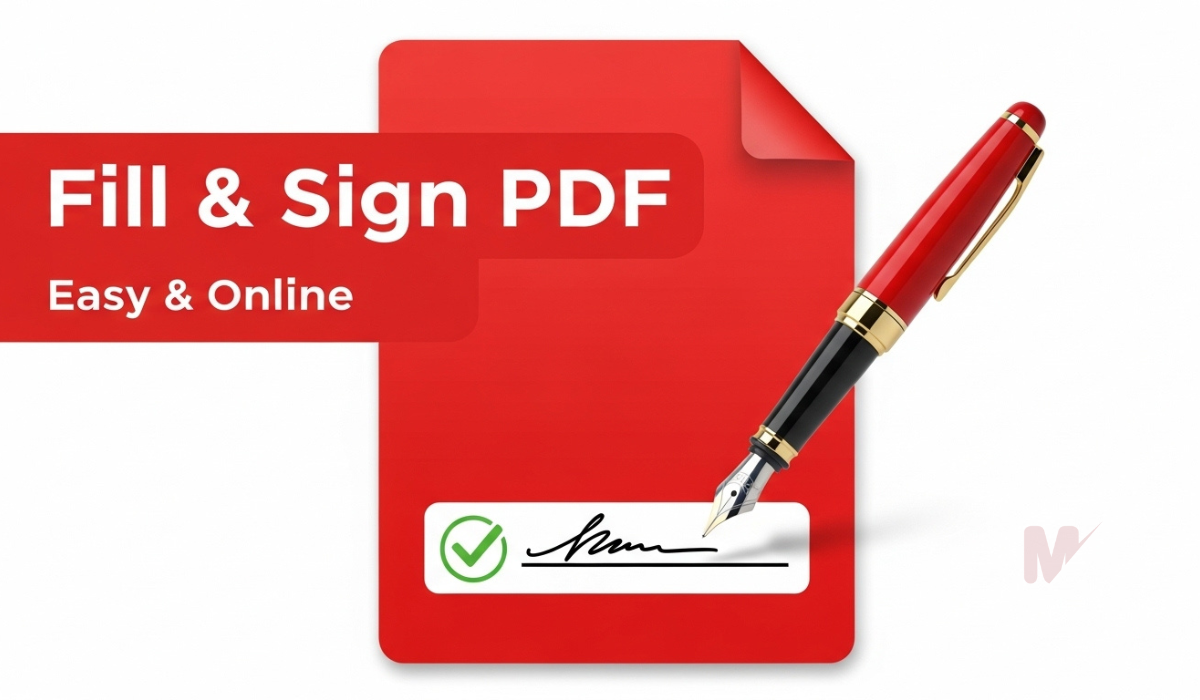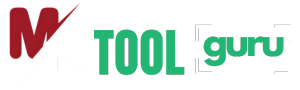How to Use the Merge PDF Files Tool: A Complete Guide
In today’s fast-paced digital world, documents are often shared in PDF format because of their reliability and universal compatibility. But what happens when you have multiple PDFs and need them all in one organized file? That’s where the Merge PDF Files tool comes in. Knowing how to use the merge PDF files tool can save you time, boost productivity, and make document management much easier.
This guide will walk you through step-by-step instructions, benefits, and practical tips for merging PDFs like a pro.
Table of Contents
What Does “Merge PDF Files” Mean?
To Merge PDF files means to combine multiple PDF documents into a single file. Instead of having five separate reports, contracts, or eBooks, you can join them into one neatly organized PDF. This is useful in many situations, such as:
- Combining scanned receipts into one PDF for accounting
- Merging lecture notes or study materials
- Joining chapters of an eBook into one complete document
- Consolidating contracts and legal documents for easy sharing
Why Learn How to Use the Merge PDF Files Tool?
Learning how to use the Merge PDF files feature can benefit professionals, students, freelancers, and businesses. Some key advantages include:
- Improved Organization – Keep all related documents in one file.
- Time-Saving – Avoid opening and sending multiple files separately.
- Easy Sharing – One file is easier to upload, email, or store.
- Professional Presentation – Deliver polished and consolidated PDFs for clients or colleagues.
- Cross-Platform Accessibility – A merged PDF works the same across devices and operating systems.
Step-by-Step: How to Use the Merge PDF Files Tool Online
The easiest way to combine multiple PDFs is by using an online PDF merger tool. Here’s a quick guide:
1. Choose a Reliable PDF Merger Tool
There are many tools available, such as:
- SmallPDF
- Adobe Acrobat Online
- iLovePDF
- PDF Merge by MR Tools Guru
Each of these platforms makes it easy to join PDF files within minutes.
2. Upload Your PDF Files
- Open the chosen PDF merger tool.
- Click on the “Upload” or “Choose Files” button.
- Select the PDF files from your computer, Google Drive, or Dropbox.
3. Arrange the Files in Order
Most tools allow you to drag and drop the files in the order you want them to appear. For example, if you’re merging reports, make sure the introduction comes before the conclusion.
4. Click “Merge” or “Combine”
After arranging the files, click the Merge/Combine button. The tool will process the PDFs and generate a single file.
5. Download and Save the Merged PDF
Finally, download the merged PDF to your device. Always save a backup copy in case you need to make changes later.
How to Merge PDF Files Offline
If you prefer not to use an online tool, there are offline methods:
- Adobe Acrobat Pro DC – Offers advanced merging and editing features.
- Preview (Mac Users) – Free built-in option for merging PDFs.
- Third-Party Software – Tools like PDFsam or Nitro PDF provide offline merging.
This is especially useful when working with confidential documents that you don’t want to upload online.
Best Practices When Merging PDF Files
To make the most of your PDF merging, follow these tips:
- Keep File Sizes Manageable – Large PDFs may be slow to load or share. Compress them if needed.
- Maintain Logical Order – Arrange documents in a sequence that makes sense.
- Check for Duplicates – Avoid adding the same page twice.
- Secure Your Document – Use password protection if your merged PDF contains sensitive data.
- Use Clear File Names – Rename your final PDF so it’s easy to identify later.
Common Mistakes to Avoid When Using the Merge PDF Files Tool
Even though merging PDFs is simple, some users face issues. Here are common mistakes to avoid:
- Uploading encrypted or password-protected files without unlocking them
- Not checking the final sequence of pages
- Ignoring page orientation (landscape vs portrait)
- Forgetting to save the merged file properly
Frequently Asked Questions (FAQs)
1. Is it safe to merge PDF files online?
Yes, if you use a trusted tool. However, avoid uploading highly confidential files online.
2. Can I merge PDF files for free?
Yes, many online tools offer free versions with basic merging features.
3. How do I merge large PDF files?
Use desktop tools like Adobe Acrobat or PDFsam, which handle larger files better.
4. Can I merge PDFs on my phone?
Yes, most online PDF mergers are mobile-friendly, and some apps allow offline merging.
Final Thoughts
Learning how to use the Merge PDF files tool is an essential digital skill for students, professionals, and businesses. Whether you choose an online tool for quick tasks or offline software for privacy, merging PDFs helps keep your documents organized, professional, and easy to share.
By following the steps and best practices shared in this guide, you’ll never have to juggle multiple PDF documents again.