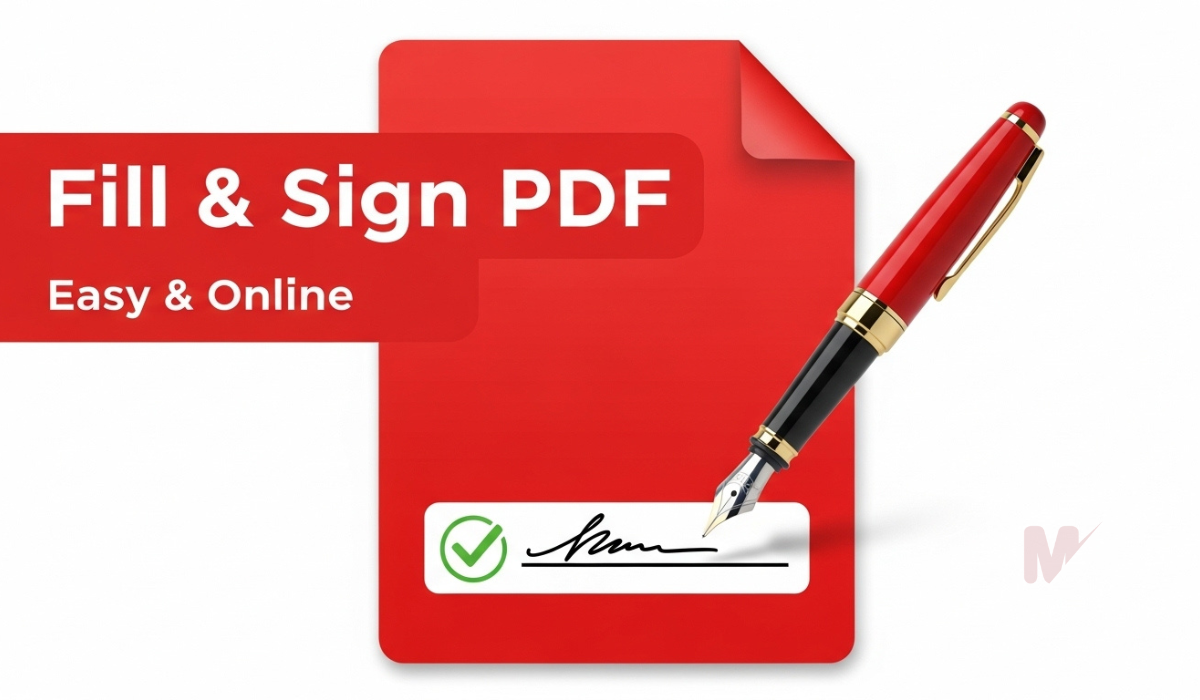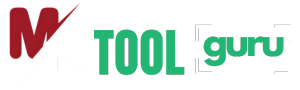How to Use a PDF to Word Converter: A Complete Guide
In today’s digital world, converting documents quickly and accurately has become essential. One of the most common needs is turning a PDF file into an editable Word document. This is where a PDF to Word Converter proves incredibly useful. Whether you’re a student, professional, or content creator, this tool allows you to make changes to a PDF file without needing expensive software or complicated processes.
In this guide, you will learn how to use a PDF to Word Converter, understand its benefits, and explore key features that make your workflow smoother and more productive.
Table of Contents
What Is a PDF to Word Converter?
A PDF to Word Converter is an online or offline tool that transforms PDF files into Microsoft Word (.doc or .docx) format. This process allows you to edit the content of the document using Word or any other compatible text editor.
PDFs are great for preserving the formatting of documents across all devices, but they’re not ideal for editing. With a PDF to Word Converter, you gain the flexibility to modify text, adjust formatting, and add new content directly in Word.
Why Use a PDF to Word Converter?
Here are the main reasons people use a PDF to Word Converter:
- Edit content easily: PDF files are not meant for editing. Converting them to Word allows full editing control.
- Save time: Instead of retyping an entire PDF, you can convert it in seconds.
- Preserve formatting: Most converters maintain fonts, layout, and images.
- Increase productivity: You can quickly reuse content from reports, forms, or contracts.
- Work offline or online: Many tools offer both options depending on your needs.
How to Use the PDF to Word Converter Tool
Using a PDF to Word Converter is straightforward. Follow these simple steps to convert your file:
Step 1: Choose the Right Converter
Start by selecting a reliable PDF to Word Converter tool. You can use an online converter or download a desktop version. Look for one that ensures:
- Accurate formatting
- No watermarks on output files
- Quick processing
- Support for large file sizes
Step 2: Upload Your PDF File
Once you’ve chosen your converter:
- Open the tool in your browser.
- Click on the “Upload PDF” button.
- Select the PDF file you want to convert from your device.
Most converters also allow you to drag and drop the file directly into the upload area.
Step 3: Start the Conversion
After uploading your file:
- Click the “Convert to Word” button.
- Wait for the tool to process your PDF.
- This usually takes a few seconds to a minute, depending on the file size.
The PDF to Word Converter will begin analyzing the text, images, and layout to accurately recreate the document in Word format.
Step 4: Download the Word File
Once the conversion is complete:
- Click the “Download Word File” button.
- Save the document to your computer or cloud storage.
You now have an editable Word document ready to use.
Key Features to Look for in a PDF to Word Converter
Not all tools are equal. A good PDF to Word Converter should offer:
1. High Accuracy
The tool should retain original formatting, including fonts, tables, and images.
2. OCR Technology
Optical Character Recognition (OCR) allows the tool to convert scanned PDFs into editable Word text.
3. Batch Conversion
If you have multiple PDFs, batch processing saves time by converting them all at once.
4. Cloud Integration
Some tools let you import or export files directly from Google Drive or Dropbox.
5. Security
A good converter should delete your files from the server after conversion to protect your privacy.
Online vs Offline PDF to Word Converters
Online Converters
Pros:
- No installation required
- Quick and accessible from any device
- Free for basic use
Cons:
- May limit file size
- Requires internet connection
- Potential privacy concerns for sensitive documents
Offline Converters
Pros:
- More secure for confidential documents
- No internet required
- Better for large files or bulk conversion
Cons:
- Requires download and installation
- May need a paid license
Choose the option that best fits your needs. If you often work with sensitive data, an offline PDF to Word Converter might be the better choice.
Tips for Best Results
To ensure your conversion goes smoothly, keep these tips in mind:
- Use high-quality PDFs to avoid conversion errors.
- Avoid password-protected PDFs unless the tool supports them.
- If converting a scanned document, choose a converter with OCR.
- Review the output Word file for formatting issues or text alignment.
Common Use Cases for PDF to Word Conversion
Here are some situations where a PDF to Word Converter proves invaluable:
- Students: Convert research papers or e-books into editable notes.
- Writers: Repurpose content from previously published PDFs.
- Business Professionals: Edit invoices, reports, and contracts quickly.
- Educators: Modify handouts or reading material for different grade levels.
- Legal teams: Annotate or update official documents without retyping them.
Final Thoughts
A PDF to Word Converter is a must-have tool for anyone who regularly works with documents. It saves time, boosts productivity, and makes document editing effortless. Whether you need to make a small correction in a PDF or rewrite an entire section, this tool gives you the flexibility to do it with ease.
By following the steps in this guide, you’ll know exactly how to use a PDF to Word Converter efficiently. So the next time you’re faced with an uneditable PDF, don’t panic—just convert it, edit it, and get back to work!