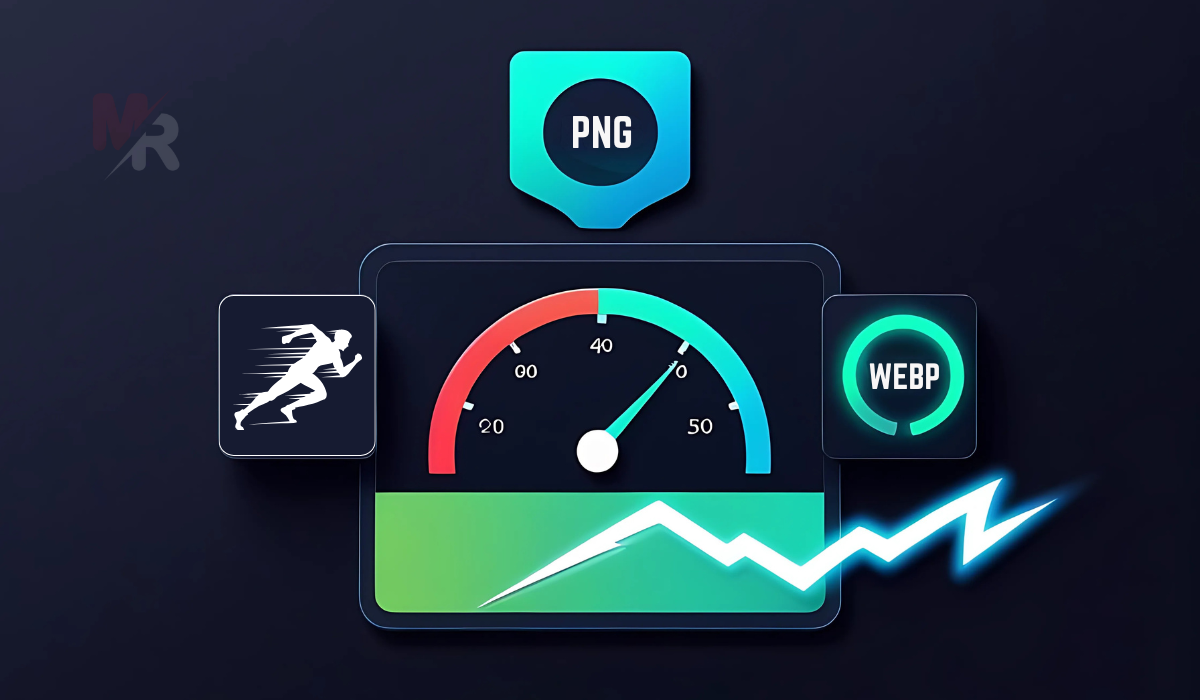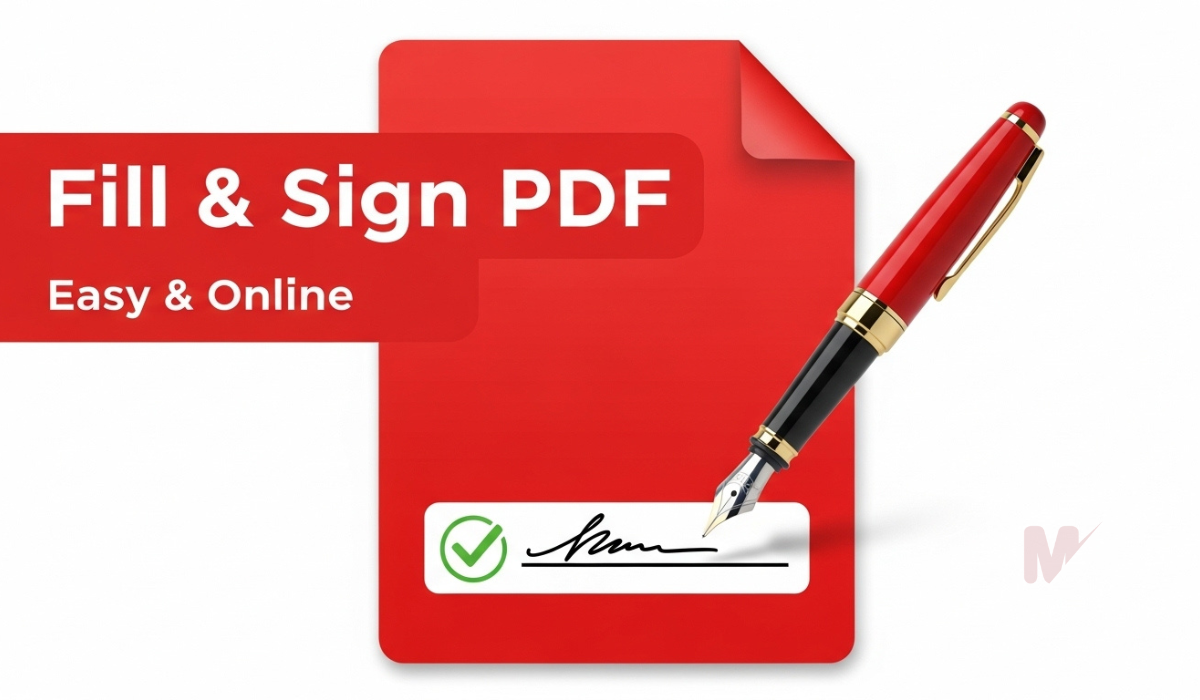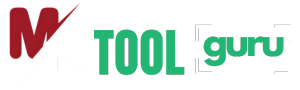How to Use a PNG to WEBP Converter: A Complete Guide
As websites and apps increasingly prioritize speed and performance, optimizing image formats has become essential. One of the best ways to do this is by converting bulky PNG images to the more efficient WEBP format. A PNG to WEBP Converter makes this task incredibly simple and fast, without compromising image quality. In this guide, you’ll learn what WEBP is, why it’s better than PNG in many cases, and how to use a PNG to WEBP Converter effectively.
Table of Contents
What is a PNG to WEBP Converter?
A PNG to WEBP Converter is a digital tool that transforms images from the PNG format into the WEBP format. While PNG images are known for their high quality and support for transparency, they often come with large file sizes. WEBP, developed by Google, offers significantly smaller file sizes with similar or better quality, which makes it perfect for web use.
Why Use a PNG to WEBP Converter?
Here are some solid reasons to switch your PNGs to WEBPs using a reliable PNG to WEBP Converter:
1. Smaller File Sizes
WEBP images are up to 30% smaller than PNGs without losing image quality. This means your website loads faster, improving user experience and SEO rankings.
2. Faster Website Speed
Speed is crucial in today’s digital landscape. Converting PNG to WEBP reduces image load time, which boosts overall page speed.
3. Better Compression
WEBP supports both lossy and lossless compression, giving you the flexibility to choose what works best for your project.
4. Transparency and Animation Support
Just like PNGs, WEBP supports transparent backgrounds. It even supports animations, making it a versatile choice for modern web development.
How to Use the PNG to WEBP Converter
Using a PNG to WEBP Converter is a straightforward process. Here’s a step-by-step guide to help you convert your images efficiently.
Step 1: Access the PNG to WEBP Converter Tool
Go to a trusted PNG to WEBP Converter tool online. Make sure it is secure (look for HTTPS in the URL) and supports batch conversion if needed.
Step 2: Upload Your PNG Files
Click the “Upload” or “Choose Files” button to select the PNG images you want to convert. Most tools allow you to drag and drop files for added convenience.
Step 3: Choose Conversion Settings (Optional)
Some PNG to WEBP Converters let you customize compression quality or set image dimensions. If you need fine-tuned control, adjust these before proceeding.
Step 4: Start the Conversion
Click the “Convert” button. The tool will process your PNG files and generate WEBP versions.
Step 5: Download Your WEBP Images
Once the conversion finishes, you’ll see a download link or button. Click to save the newly converted WEBP images to your device.
Features to Look for in a PNG to WEBP Converter
When choosing the best PNG to WEBP Converter, keep an eye out for the following features:
✅ User-Friendly Interface
A good converter should be easy to navigate, even for non-tech users.
✅ Batch Conversion
Converting multiple PNGs at once can save you a lot of time.
✅ Fast Processing
The best converters handle large images quickly without freezing or crashing.
✅ No Watermarks
Make sure the tool doesn’t add watermarks to your images after conversion.
✅ Security
Opt for a PNG to WEBP Converter that deletes your uploaded files after a set time to ensure data privacy.
Who Should Use a PNG to WEBP Converter?
This tool is useful for a wide range of users, including:
- Web developers looking to optimize site performance
- Graphic designers needing efficient image delivery
- E-commerce site owners wanting faster product image loading
- Bloggers and content creators aiming for quicker page speeds
- Social media managers preparing assets for online sharing
If you regularly work with images, a PNG to WEBP Converter can streamline your workflow and improve your digital outputs.
Common Questions About PNG to WEBP Conversion
Will the image lose quality after conversion?
No, most PNG to WEBP Converters offer lossless conversion options. Even in lossy mode, WEBP maintains excellent visual quality.
Can I convert images on mobile?
Yes, many online PNG to WEBP Converters are mobile-friendly, allowing you to upload and convert images directly from your phone.
Is WEBP supported by all browsers?
WEBP is supported by all major browsers including Chrome, Firefox, Edge, and Safari. Only a few outdated browsers may not support it.
Is this better than converting to JPG?
In many cases, yes. WEBP offers better compression and supports transparency, which JPG does not.
Benefits of Using a Free Online PNG to WEBP Converter
Free tools offer a quick and easy solution without installing extra software. Here’s why people love using them:
- No downloads or installations required
- Works on any device with a browser
- Supports fast, real-time conversion
- Often completely free of charge
- Accessible from anywhere
A good PNG to WEBP Converter online saves you both time and system resources.
Conclusion
Using a PNG to WEBP Converter is one of the simplest yet most effective ways to boost your digital content’s performance. Whether you’re managing a blog, designing a website, or simply organizing your image assets, converting PNGs to WEBP can make a significant difference in speed, storage, and user experience. Choose a user-friendly and secure converter, follow the steps outlined above, and enjoy a smoother, faster online presence.
Make the smart switch today—optimize your images with a PNG to WEBP Converter and unlock faster load times, lower bandwidth usage, and better web performance.