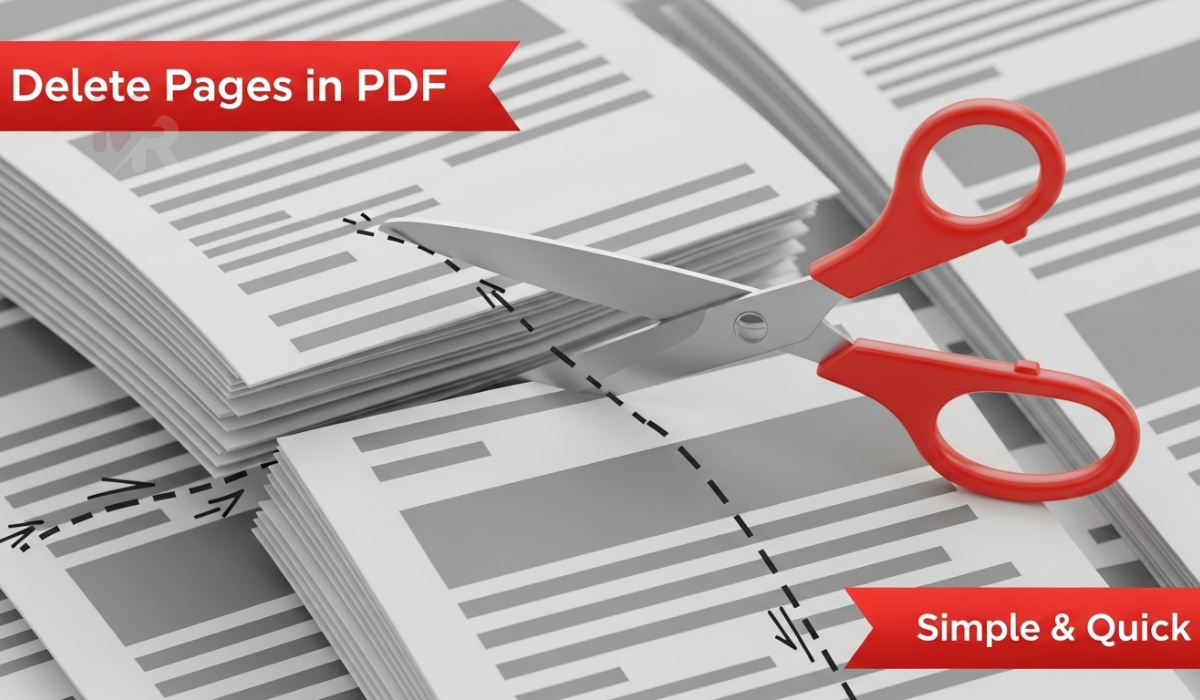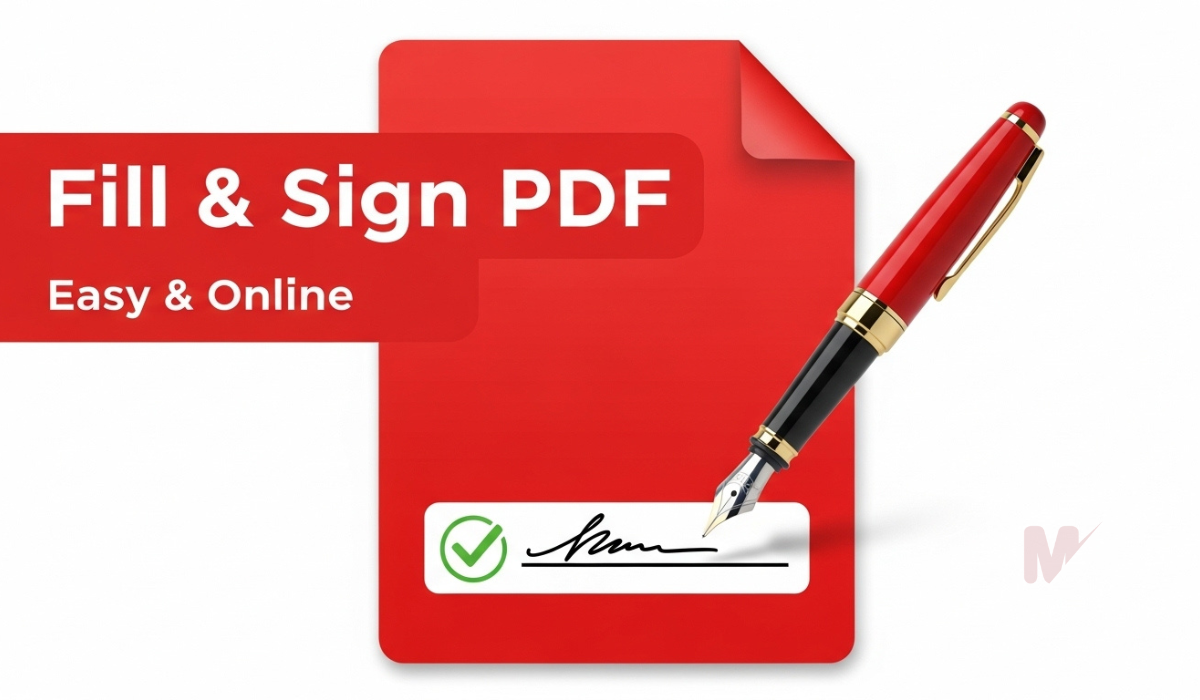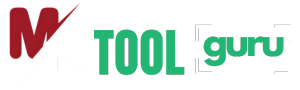How to Use the Delete PDF Pages Tool: A Step-by-Step Guide
Managing PDF files can be challenging, especially when you need to remove specific pages from a document. Whether you’re cleaning up scanned paperwork, removing blank or unnecessary content, or refining a presentation, the Delete PDF Pages tool offers a simple, fast, and reliable solution. This guide will walk you through everything you need to know to use this tool effectively.
Table of Contents
What is the Delete PDF Pages Tool?
The Delete PDF Pages tool allows users to quickly and safely remove one or multiple pages from a PDF document without needing advanced software. It’s ideal for professionals, students, educators, and anyone who regularly handles PDF files. With just a few clicks, you can customize your document and eliminate pages that no longer serve a purpose.
Why Use the Delete PDF Pages Tool?
Here are several reasons why you might need to delete pages from a PDF:
- Remove blank pages from scanned documents.
- Trim lengthy PDFs for easier sharing or printing.
- Delete outdated content from reports or manuals.
- Improve file size by eliminating unnecessary pages.
- Enhance document presentation by keeping only the most relevant content.
The Delete PDF Pages tool offers these benefits without requiring you to download any complex software or have advanced technical knowledge.
Key Features of the Delete PDF Pages Tool
The Delete PDF Pages tool is packed with helpful features, including:
- User-friendly interface for effortless navigation.
- Drag-and-drop upload functionality for quick access.
- Preview capability to view your document before editing.
- Secure and private processing, ensuring your files remain confidential.
- Instant download of the updated PDF after pages are removed.
How to Use the Delete PDF Pages Tool: Step-by-Step Instructions
Using the Delete PDF Pages tool is easy. Just follow these simple steps:
Step 1: Upload Your PDF File
Go to the tool’s webpage and click on the upload button. You can either select a file from your device or drag and drop your PDF into the designated area.
Step 2: Select Pages to Delete
Once the file uploads, a preview of all the pages will appear. Scroll through the document and select the pages you wish to delete. You can usually click on a page to mark it or use checkboxes provided by the interface.
Step 3: Confirm Page Removal
After selecting the pages, review your choices to ensure accuracy. Most tools will highlight selected pages or list them for confirmation. Click “Delete” or “Remove Pages” to proceed.
Step 4: Download the New PDF
Within seconds, the tool will process your request and generate a new PDF file without the selected pages. Click “Download” to save the edited PDF to your device.
Step 5 (Optional): Repeat or Make Additional Edits
If you need to make more changes, simply repeat the process or use other PDF editing tools available on the platform.
Tips for Effective Page Deletion
To make the most of the Delete PDF Pages tool, keep the following tips in mind:
- Preview before deleting: Always double-check the preview to avoid removing important content.
- Note the page numbers carefully: Some PDFs start numbering from the cover page or include unnumbered pages.
- Save a backup copy: Keep an original version of your PDF just in case you need to refer back to it.
- Combine tools: Pair this tool with PDF merging or compressing tools for full document optimization.
Frequently Asked Questions
Is the Delete PDF Pages tool safe to use?
Yes. Most tools encrypt your files during upload and delete them from their servers after processing. Always choose a reputable platform to ensure your data is handled securely.
Does the tool reduce the file size?
Yes, deleting pages typically reduces the overall file size, which can help when emailing or uploading documents.
Can I delete pages from a password-protected PDF?
In most cases, you’ll need to unlock the PDF first. Some tools offer built-in options for unlocking documents before using the Delete PDF Pages function.
Will the formatting change after deleting pages?
No. The Delete PDF Pages tool retains the original formatting, layout, and quality of your PDF file.
Is it free?
Many platforms offer the Delete PDF Pages tool for free, with limits on file size or number of uses per day. Premium versions may offer batch processing and additional features.
When Should You Avoid Deleting PDF Pages?
Although this tool is incredibly useful, there are times when deleting PDF pages may not be the best option:
- Legal documents: Removing pages from contracts or legal files could compromise their integrity.
- Sensitive documents: If your PDF contains classified or personal information, use tools with end-to-end encryption and secure file handling.
- Collaborative documents: If others are working on the same file, communicate before making changes.
Best Use Cases for the Delete PDF Pages Tool
Here are some real-world scenarios where this tool proves useful:
- Students can delete irrelevant chapters from study materials.
- Teachers can remove answer keys before distributing worksheets.
- Marketers can refine their PDF brochures before client sharing.
- Accountants can remove old pages from financial reports.
- Freelancers can customize portfolios for different clients.
Conclusion
The Delete PDF Pages tool is a must-have for anyone who works with digital documents. It offers a fast, secure, and intuitive way to refine your PDF files by removing unnecessary content. Whether you’re cleaning up your notes, editing a presentation, or preparing professional reports, this tool helps you stay organized and efficient.
Use the Delete PDF Pages tool today and take control of your documents — one page at a time.