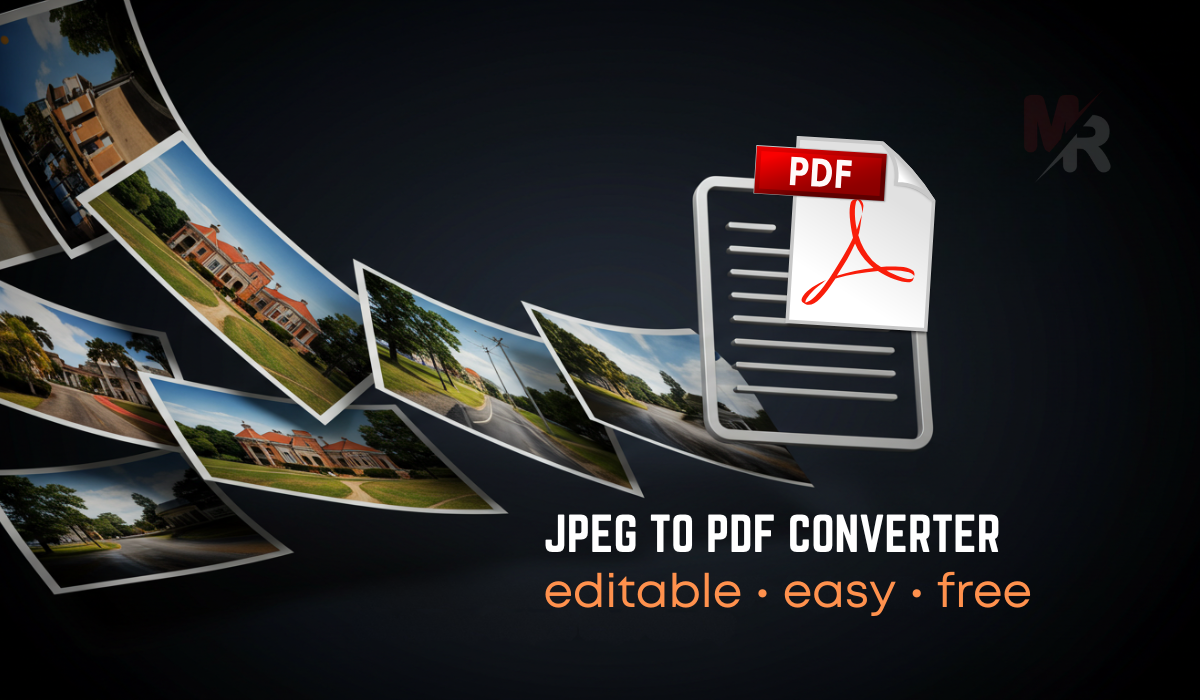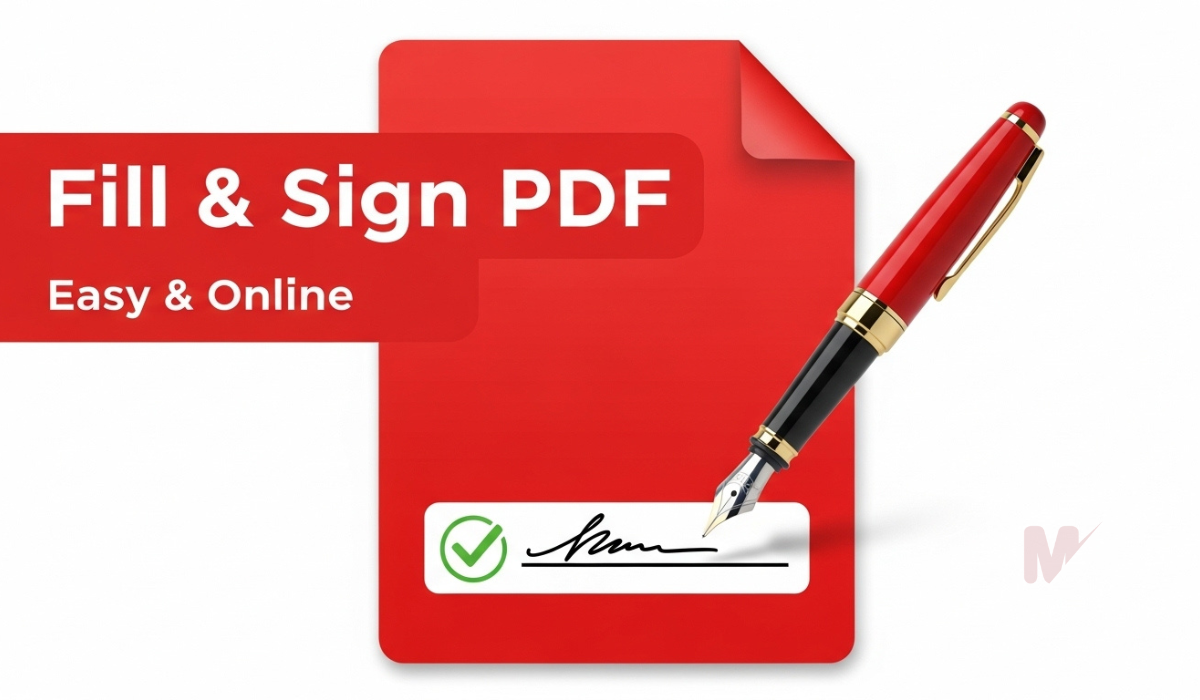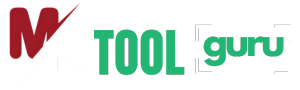How to Use the JPEG to PDF Converter – A Complete Guide
In today’s fast-paced digital world, the ability to convert images into PDF format is an essential skill for professionals, students, and everyday users. The JPEG to PDF converter is a powerful online tool that allows you to transform your JPEG images into clean, shareable, and easily printable PDF documents. Whether you want to submit official documents, share photographs, or archive important images, learning how to use the JPEG to PDF converter will save you time and effort. This guide will walk you through the process step-by-step, ensuring you get professional results every time.
Table of Contents
Why Convert JPEG to PDF?
Before diving into how to use the JPEG to PDF converter, it’s important to understand why converting is so useful:
- Preserves Image Quality – PDFs maintain resolution without compression loss.
- Universal Compatibility – PDF files open on almost any device without formatting issues.
- Easy to Share – A single PDF can contain multiple images in an organized format.
- Secure and Professional – You can password-protect your PDF for sensitive content.
- Reduced File Size – Many converters optimize file size while retaining quality.
Step-by-Step Guide: How to Use the JPEG to PDF Converter
Here’s the simple, quick, and efficient way to transform your JPEG files into PDFs.
Step 1: Access the Converter Tool
Open your preferred web browser and search for a reliable JPEG to PDF converter. Choose a trusted platform that ensures data privacy and high-quality conversion.
Step 2: Upload Your JPEG Image
Click on the “Upload” or “Choose File” button. Browse your computer, smartphone, or cloud storage and select the JPEG image(s) you want to convert.
Step 3: Adjust Conversion Settings
Many converters offer settings such as:
- Page size (A4, Letter, Custom)
- Orientation (Portrait or Landscape)
- Margins and scaling options
Adjust these settings to match your needs before starting the conversion.
Step 4: Start the Conversion
Press the “Convert” or “Start” button. The JPEG to PDF converter will process your image and prepare the final PDF file.
Step 5: Download Your PDF
Once the process is complete, click “Download” to save the converted PDF to your device. You can now open, print, or share it instantly.
Pro Tips for Best Results When Using the JPEG to PDF Converter
- Use High-Resolution Images – Better image quality results in sharper PDFs.
- Batch Convert Multiple Images – Save time by uploading multiple JPEG files at once.
- Check PDF Preview – Ensure all images are correctly aligned and formatted before finalizing.
- Utilize Compression Tools – If your PDF is too large, compress it without losing quality.
- Maintain File Security – For confidential files, use a converter that supports password protection.
Advantages of Using an Online JPEG to PDF Converter
- No Installation Required – Convert directly from your browser.
- Cross-Platform Access – Works on Windows, macOS, Android, and iOS.
- Free to Use – Many platforms offer free conversions without limitations.
- Fast and Convenient – Conversions usually take seconds.
- Cloud Integration – Easily import/export files from Google Drive, Dropbox, and other storage services.
Common Mistakes to Avoid
When learning how to use the JPEG to PDF converter, avoid these errors:
- Uploading low-quality or blurry images.
- Skipping settings adjustments, which may cause formatting issues.
- Forgetting to check orientation before converting.
- Ignoring security options for sensitive files.
Offline vs Online Converters
While online tools are convenient, some users prefer offline software for security reasons. Offline converters don’t require internet access, making them ideal for confidential documents. However, online JPEG to PDF converters remain the most accessible option for quick conversions.
Why Mastering This Tool Matters
Knowing how to use the JPEG to PDF converter gives you a professional edge. Whether you’re submitting job applications, academic work, business proposals, or personal albums, PDFs are the industry standard for secure, clean, and universal file sharing.
Final Thoughts
Converting JPEG images to PDF format has never been easier. By following this step-by-step guide on how to use the JPEG to PDF converter, you can quickly create professional, shareable, and secure PDF files. The process is simple, efficient, and accessible to anyone—no technical skills required. Start using this tool today and enjoy the benefits of organized, high-quality digital documents.