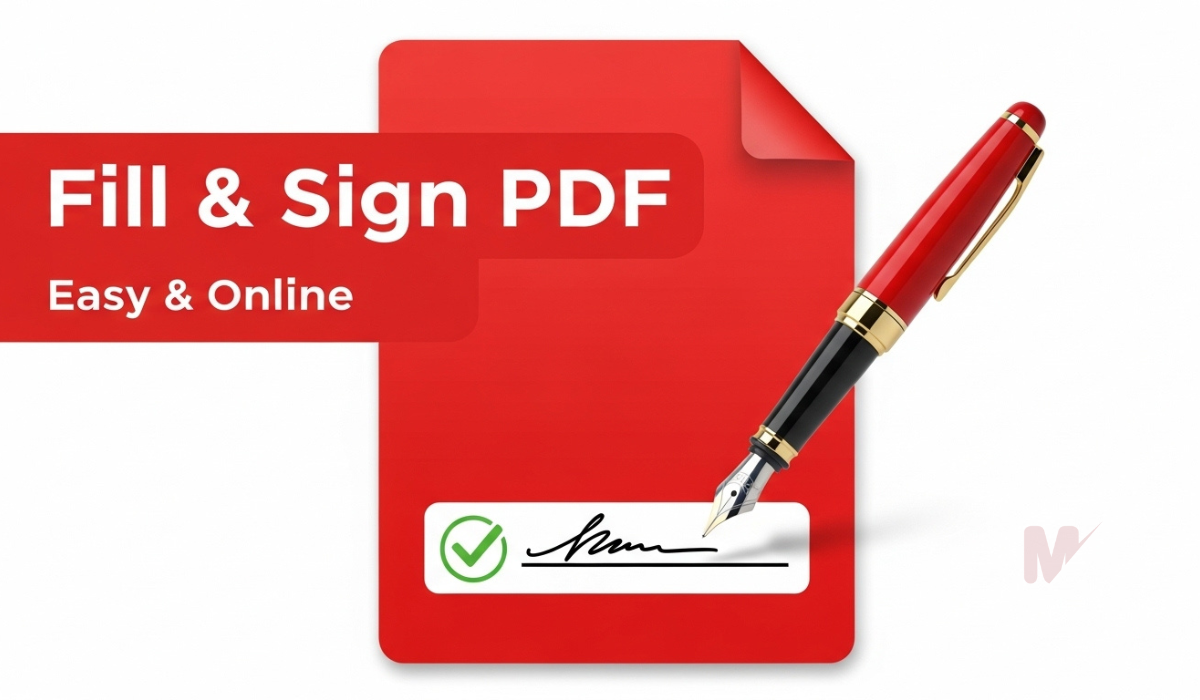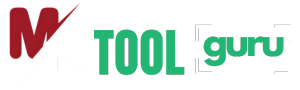How to Use the PDF Compress Tool: A Complete Step-by-Step Guide
In today’s fast-paced digital world, file size matters. Whether you need to send a document via email or upload it to a website, large PDFs can slow things down. That’s where a PDF Compress tool comes in. This powerful utility helps you reduce the size of your PDF files without compromising quality. In this guide, you’ll learn exactly how to use the PDF Compress tool and why it’s an essential part of your digital toolkit.
Table of Contents
What Is a PDF Compress Tool?
A PDF Compress tool is an online or software-based utility that reduces the size of PDF files. By compressing the contents—like images, fonts, and embedded media—it creates a smaller file that loads faster and consumes less storage. You don’t lose the layout, text, or functionality. Everything stays intact—just lighter and easier to share.
Why Use a PDF Compress Tool?
Here are a few compelling reasons to use a PDF Compress tool:
- Faster uploads and downloads: Smaller PDFs load quicker on websites and cloud platforms.
- Easier email sharing: Compressed files easily stay under email attachment limits.
- Optimized storage: Save more documents in the same space on your device or cloud drive.
- Improved performance: Devices open smaller files faster, especially on mobile.
No matter your profession—student, business owner, or freelancer—a PDF Compress tool helps you stay efficient.
Key Features of a Good PDF Compress Tool
Before diving into the process, make sure your PDF Compress tool offers:
- Simple drag-and-drop functionality
- Multiple compression levels (Low, Medium, High)
- Quick processing speed
- No watermark on output
- Safe file handling and data privacy
Choose a tool that balances file size reduction with visual quality.
How to Use the PDF Compress Tool: Step-by-Step
Step 1: Visit the PDF Compress Tool Page
Open your browser and navigate to the website that hosts the PDF Compress tool. You’ll usually find it listed among other PDF-related services like convert, merge, or split.
Step 2: Upload Your PDF File
Click the Upload or Choose File button. Select the PDF you want to compress from your computer, phone, or cloud storage like Google Drive or Dropbox. Most tools also support drag-and-drop, making it even more convenient.
Step 3: Choose Compression Level
Some PDF Compress tools allow you to select a compression level:
- Low Compression: Slight size reduction with maximum quality.
- Medium Compression: Balanced size and quality (ideal for general use).
- High Compression: Maximum reduction, slightly lower quality (great for archiving or bulk sharing).
Pick the level that suits your needs.
Step 4: Start Compressing
Click the Compress PDF or Start button. The tool begins reducing your file size. The time required usually depends on the file size and compression level. For most files, this process takes just a few seconds.
Step 5: Download the Compressed File
Once compression completes, a download button appears. Click to download your compressed PDF. You can now email, upload, or store it without any hassle.
Tips to Get the Best Results from PDF Compress Tools
- Avoid over-compression: If visual clarity is essential (e.g., resumes or brochures), stick to medium or low compression.
- Check before sending: Always open the compressed PDF to ensure it looks the way you expect.
- Batch compress: Some tools allow multiple file uploads—use this for large projects.
- Keep originals: Always save a backup of your original files in case you need full-quality versions later.
Using these tips helps you maintain quality while reaping all the benefits of compression.
Use Cases for PDF Compress Tools
1. Email Attachments
Many email platforms restrict attachment size (typically 20–25 MB). A PDF Compress tool helps you shrink oversized reports, proposals, or portfolios to fit email limits.
2. Online Submissions
Universities, job portals, and government services often require PDF submissions under specific file sizes. Compress your documents to meet these standards instantly.
3. Mobile Access
Smaller PDFs are easier to download, view, and share on mobile devices. Use a PDF Compress tool to make your files mobile-friendly.
4. Archiving & Backup
Large PDF files take up more storage and slow down backup processes. Compressed versions are ideal for archiving, especially in bulk.
Benefits of Using Online PDF Compress Tools
- No software installation required
- Works across all platforms (Windows, Mac, Android, iOS)
- Instant access from any device with internet
- Free and user-friendly options available
You save time, space, and frustration by using a browser-based PDF Compress tool.
Safety and Privacy Considerations
When uploading sensitive documents to any online tool, always check for:
- HTTPS encryption for secure file transfer
- Auto-delete policies that remove your files from the server after processing
- Reputation and reviews from other users
A good PDF Compress tool respects your privacy and handles your files securely.
Frequently Asked Questions (FAQs)
Q: Will compressing a PDF affect its quality?
A: It depends on the compression level. Low and medium compression usually retain high quality, while high compression may slightly reduce image clarity.
Q: Can I compress a scanned PDF?
A: Yes, most PDF Compress tools support scanned documents. However, results may vary based on image density.
Q: Is PDF compression free?
A: Many tools offer free services with optional premium plans for more features.
Q: Can I use PDF Compress tools on mobile?
A: Absolutely. Most tools are mobile-optimized or available as apps.
Conclusion
Using a PDF Compress tool is one of the easiest and most effective ways to manage large PDF files. Whether you’re sending documents over email, uploading to a website, or trying to save storage space, compressing your PDFs streamlines the process. With just a few clicks, you can reduce file size while maintaining document integrity.
Choose a reliable PDF Compress tool, follow the simple steps, and enjoy faster, more efficient file sharing today.