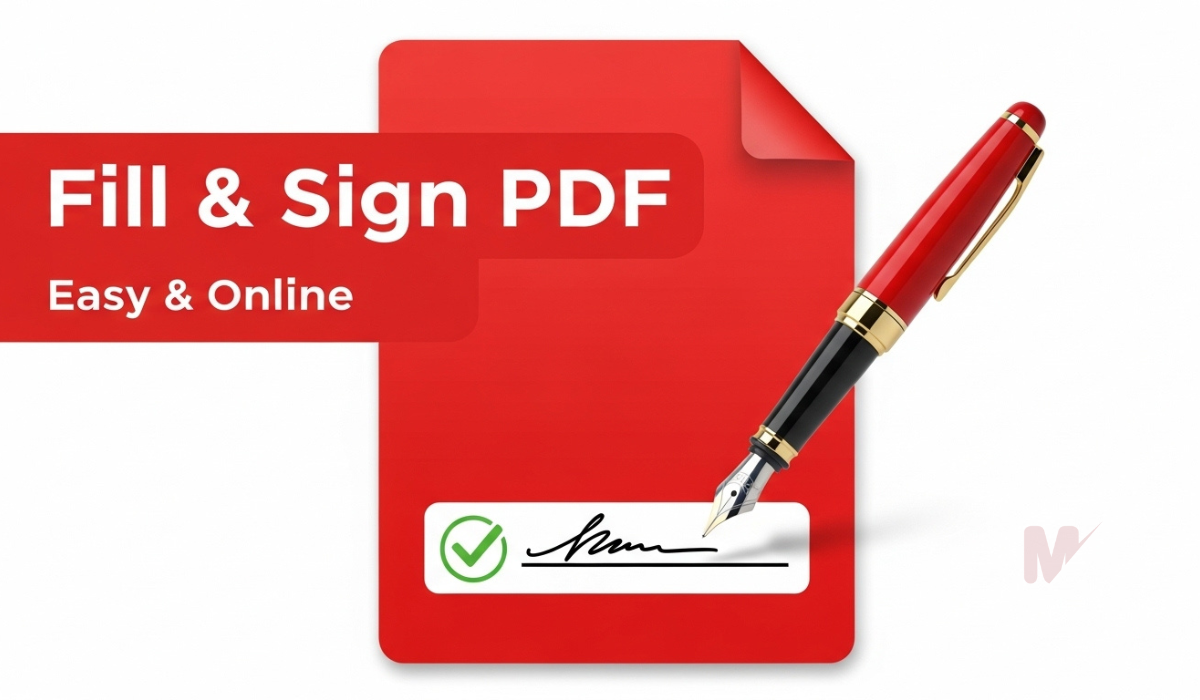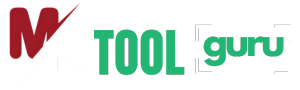In today’s digital-first world, PDF files have become the most trusted format for sharing professional and personal documents. Whether it’s contracts, invoices, presentations, or confidential reports, PDFs ensure that your content remains consistent across devices. But what if you need to secure your file against unauthorized access? That’s where the Protect PDF File feature comes in.
If you’ve ever wondered how to use the Protect PDF file option effectively, this guide will walk you through the process step by step. We’ll cover everything from why protection matters, methods to add passwords, encryption levels, and best practices for keeping your documents safe.
Table of Contents
Why Protecting PDF Files is Important
Before diving into the steps, it’s essential to understand why using the Protect PDF File feature is crucial:
- Confidentiality: Keeps sensitive business information safe from unauthorized access.
- Data Integrity: Prevents others from altering or tampering with important documents.
- Compliance: Many industries require data protection for legal and regulatory reasons.
- Professionalism: Adds an extra layer of trust when sharing files with clients or partners.
By protecting a PDF, you are not just adding a password—you’re taking control of your digital assets.
Methods to Protect PDF Files
There are multiple ways to apply protection depending on your tools and requirements. Here are the most common methods:
1. Using Adobe Acrobat
Adobe Acrobat is the industry standard for managing PDFs. Here’s how to protect your file:
- Open your PDF in Adobe Acrobat Pro.
- Navigate to File > Protect Using Password.
- Choose whether you want to set a password for Viewing or Editing.
- Enter and confirm your password.
- Save the file.
This ensures only people with the correct password can open or modify the PDF.
2. Using Online PDF Protection Tools
If you don’t have Adobe Acrobat, many online tools provide free password protection. Popular options include:
Steps:
- Upload your PDF to the website.
- Set a password for viewing or editing.
- Download the protected file.
Note: While convenient, avoid using online tools for highly sensitive documents.
3. Using Microsoft Word
If your PDF was originally created in Word, you can add protection before exporting:
- Open the Word document.
- Go to File > Info > Protect Document.
- Select Encrypt with Password.
- Save as PDF with the protection intact.
4. Using Built-In PDF Printers (Windows/Mac)
Both Windows and macOS offer built-in PDF security features when saving or printing a document as a PDF.
- On macOS, you can enable password protection directly from the Print > Save as PDF > Security Options menu.
- On Windows, third-party PDF printers (like Foxit or Nitro) allow similar protection settings.
Types of PDF Protection
When learning how to use the Protect PDF File feature, it’s helpful to know the types of security you can apply:
- Open Password (User Password): Requires a password before anyone can open the file.
- Permission Password (Owner Password): Allows you to restrict actions like printing, copying, or editing.
- Encryption Levels: Advanced security standards (128-bit or 256-bit AES encryption) that make unauthorized access nearly impossible.
Best Practices for Securing Your PDF Files
Protecting your PDF goes beyond just setting a password. Here are some expert tips:
- Use Strong Passwords: Avoid common words; use a mix of letters, numbers, and symbols.
- Don’t Share Passwords via Email: Use secure channels or encrypted messaging.
- Regularly Update Passwords: Change them if documents are reused frequently.
- Combine with Digital Signatures: To ensure authenticity and prevent forgery.
- Backup Important Files: Store protected copies in secure cloud storage or encrypted drives.
Common Mistakes to Avoid
- Setting weak or obvious passwords (e.g., “123456”).
- Sharing unprotected PDFs first and protecting later.
- Using unsecured public Wi-Fi when uploading to online tools.
- Forgetting the password (use a trusted password manager).
Final Thoughts
Learning how to use the Protect PDF File feature is a must for anyone dealing with sensitive or professional documents. From simple password protection to advanced encryption methods, securing your files ensures privacy, compliance, and peace of mind.
Whether you’re a student securing assignments, a business professional safeguarding contracts, or an organization ensuring compliance, PDF protection is a small step that makes a big difference.
By following the methods and best practices outlined above, you can confidently share your files without worrying about unauthorized access or data breaches.