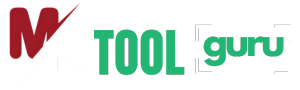PDF to JPG
Converter
Convert PDF pages to high-quality JPG images instantly with the PDF to JPG Converter—ideal for sharing, printing, or digital use.
Support Team
PDF to JPG
Easily transform your PDF documents into JPG images in just a few clicks!
Upload Your PDF
Drag & drop your PDF file here or click to browse
Maximum file size: 50MB
How to Convert PDF to JPG
Transform your PDF pages into high-quality JPG images in three simple steps
Upload PDF File
Select and upload the PDF document you want to convert to JPG images.
Convert to JPG
Our tool automatically converts each PDF page into high-quality JPG images.
Download JPG Images
Download your JPG files individually or as a ZIP archive.
Why Use Our PDF to JPG Converter?
The easiest way to convert PDF documents to high-quality JPG images
High-Quality Output
Convert PDF pages to high-resolution JPG images with excellent clarity.
Fast Conversion
Convert PDF to JPG in seconds without any registration or login required.
Works Everywhere
Convert files from desktop, tablet, or mobile devices.
100% Secure
Your files are automatically deleted from our servers after processing.
Batch Processing
Convert multi-page PDFs and download all images at once as a ZIP file.
Unlimited Conversions
Convert as many PDF files as you need, completely free of charge.