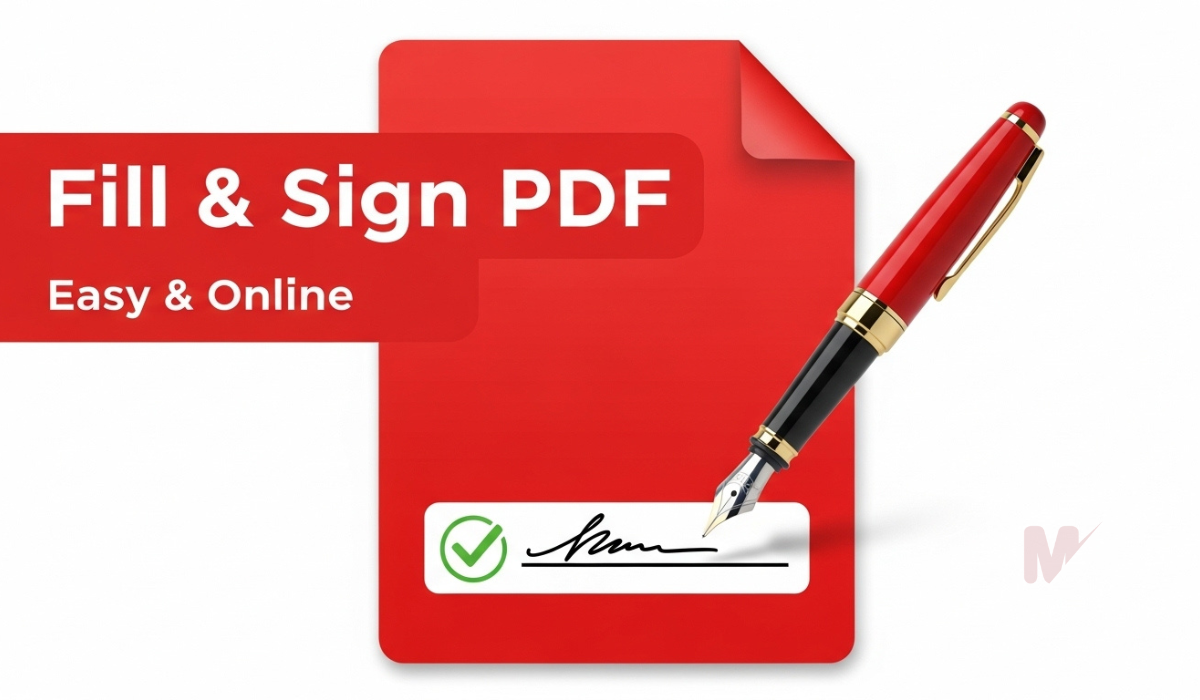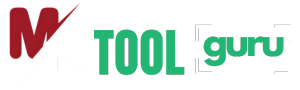Text to Image Converter
Download Settings
How to Use a Text to Image Converter: A Complete Guide
In today’s digital world, visual content plays a vital role in communication, marketing, education, and entertainment. If you want to transform simple text into eye-catching visuals, a Text to Image Converter can help you do just that—quickly and efficiently. This guide will walk you through everything you need to know about using a Text to Image Converter, from understanding its benefits to creating images step by step.
What Is a Text to Image Converter?
A Text to Image Converter is an online or software-based tool that allows users to input text and generate a corresponding image. These tools use artificial intelligence (AI), machine learning, or preset templates to visualize the text in a creative and visually appealing way. Whether you want to create motivational quotes, social media graphics, educational visuals, or marketing materials, a Text to Image Converter can do the job in seconds.
Benefits of Using a Text to Image Converter
Using a Text to Image Converter offers multiple benefits, especially for creators, marketers, educators, and social media managers:
- Saves Time: You can generate visuals instantly without using complex graphic design software.
- Boosts Engagement: Visual content consistently outperforms plain text in terms of social media likes, shares, and comments.
- Improves Accessibility: Converting text to images helps users with dyslexia or visual processing difficulties engage better.
- Cost-Effective: Most Text to Image Converters are free or offer budget-friendly options.
- Customizable: Many tools allow you to adjust fonts, backgrounds, colors, and image size.
Where to Find a Good Text to Image Converter
You can find several Text to Image Converter tools online, both free and premium. Look for the following features when choosing one:
- User-friendly interface
- Variety of fonts and templates
- Custom background and color options
- High-resolution image output
- Fast processing and download options
Popular platforms like Canva, Adobe Express, and AI-driven generators like DALL·E also offer text-to-image features.
Step-by-Step Guide: How to Use a Text to Image Converter
Step 1: Open the Tool
Visit your preferred Text to Image Converter website. Make sure the tool is secure and does not require unnecessary permissions.
Step 2: Enter Your Text
Type or paste the text you want to convert. This could be a quote, product description, announcement, or even a single word. Keep it concise for best visual results.
Step 3: Choose Fonts and Layout
Most tools allow you to pick from various fonts, alignments, and styles. Choose a font that matches the mood or tone of your message.
Step 4: Select a Background
You can choose a solid color, gradient, or image background. Make sure the background complements the text and maintains readability.
Step 5: Customize Design Elements
Adjust font size, spacing, color, and positioning. Add borders, icons, or logos if needed. Some tools also let you insert shapes or illustrations.
Step 6: Preview Your Image
Before downloading, preview the final image to check for any errors in text or design. Make adjustments as necessary.
Step 7: Download or Share
Once satisfied, download the image in your preferred format (PNG, JPG, SVG). You can also directly share it on social platforms or embed it on your website.
Best Practices for Using a Text to Image Converter
- Keep It Simple: Don’t overload your image with too much text or complex visuals. Aim for clarity and focus.
- Use Contrast: Ensure your text color contrasts well with the background to improve readability.
- Stay On-Brand: Use your brand’s colors, fonts, and tone to maintain visual consistency across content.
- Optimize for Platform: Resize the image according to the platform (Instagram, Twitter, Pinterest, etc.) where you plan to post it.
- Add Call-to-Actions: If you’re creating marketing visuals, include simple CTAs like “Learn More” or “Shop Now.”
Creative Use Cases for a Text to Image Converter
A Text to Image Converter isn’t just a utility—it’s a creative playground. Here are some ways people are using this tool:
- Social Media Graphics: Share quotes, memes, tips, and announcements.
- Educational Content: Turn definitions, summaries, and key points into visual flashcards.
- Marketing Visuals: Create product teasers, event promos, and sales banners.
- E-cards and Invitations: Generate custom greetings and invitations with personal messages.
- Presentations: Create engaging slides with minimal text and strong visuals.
Advanced Tips for Power Users
If you use a Text to Image Converter frequently, try these expert tips to get even more out of it:
- Batch Creation: Some tools allow bulk image generation from a text list, perfect for campaigns.
- Use AI Prompts: Advanced AI-based converters let you type prompts like “A futuristic city skyline with text overlay” for creative outputs.
- Edit After Export: Download your image and make final edits in Photoshop or a photo editing app for professional polish.
- Incorporate Branding: Use consistent colors, logos, and taglines to build brand awareness.
- SEO with Alt Text: When using images on websites, always add alt text and file names that include keywords like Text to Image Converter to boost SEO.
Troubleshooting Common Issues
1. Text Cuts Off:
Adjust the font size or increase canvas dimensions.
2. Blurry Output:
Ensure you download in high resolution and avoid stretching the image after download.
3. Poor Readability:
Increase text contrast or change the font to something cleaner.
4. Tool Crashes:
Use a stable browser or switch to a different tool if one becomes unresponsive.
Conclusion
A Text to Image Converter is a powerful and accessible tool that turns simple words into striking visuals. Whether you’re a content creator, teacher, marketer, or entrepreneur, you can benefit from its versatility and ease of use. By following this guide and applying the best practices shared here, you can create high-quality images that capture attention and communicate effectively.
Don’t let your ideas remain just text—use a Text to Image Converter today and bring your words to life.