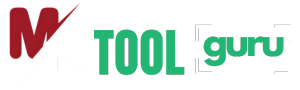Unlock
PDF
Easily remove restrictions and unlock secured PDF files with our fast and reliable Unlock PDF tool.
View Guidelines >
Easily remove restrictions and unlock secured PDF files with our fast and reliable Unlock PDF
How to Unlock PDF Files
Remove password protection from PDFs in three simple steps
Upload Protected PDF
Select the password-protected PDF document you want to unlock.
Remove Password
Our tool will instantly unlock your PDF (no password required).
Download Unlocked PDF
Get your completely unlocked PDF file, ready for editing.
Why Choose Our PDF Unlocker?
The most secure way to remove PDF password protection
No Password Needed
Unlock PDFs even if you’ve forgotten the password.
Instant Processing
Remove protection in seconds, not hours.
Full Edit Access
Unlocked PDFs can be edited, copied and printed.
Military-Grade Security
Files are processed securely and deleted immediately.
Quality Preservation
Original formatting and quality remain intact.
Unlimited Usage
Unlock as many PDFs as you need, no limits.