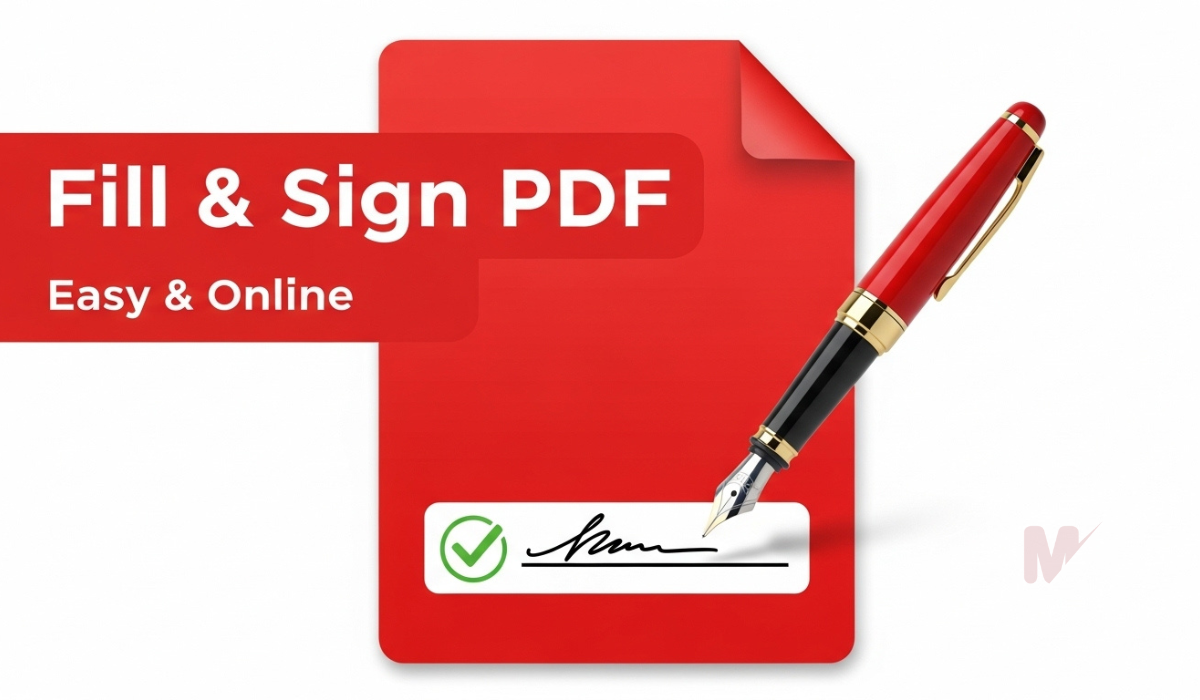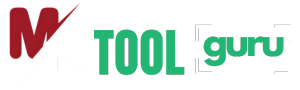WebP to PNG Converter
Convert WebP images to PNG format instantly with high quality.
Upload or Drag & Drop your file
Privacy-Focused
Easy to Use
Lightning-Fast
How to Use a WebP to PNG Converter: A Complete Guide
If you’ve ever downloaded images from the web and found them in the .webp format, you may have faced compatibility issues. Thankfully, a WebP to PNG Converter solves this problem effortlessly. This guide will walk you through everything you need to know about using a WebP to PNG Converter efficiently—from what WebP and PNG formats are, to a step-by-step tutorial on converting your images.
What Is a WebP to PNG Converter?
A WebP to PNG Converter is an online or offline tool that allows you to convert images from the WebP format (developed by Google) into the more widely supported PNG format. WebP is known for its high compression and quality, but it may not be supported on all platforms. PNG, on the other hand, is a lossless format known for its compatibility, transparency support, and high image quality.
Why Use a WebP to PNG Converter?
Using a WebP to PNG Converter brings several advantages:
- ✅ Compatibility: PNG is supported on almost all image viewers and editors.
- ✅ Transparency Support: PNG maintains transparency better than WebP in many editing applications.
- ✅ Image Quality: PNG is lossless, ensuring your image quality remains intact.
- ✅ Ease of Use: Most WebP to PNG Converters are free, fast, and easy to use online without software installation.
How to Use a WebP to PNG Converter (Step-by-Step)
Using a WebP to PNG Converter is simple. Here’s a step-by-step guide to help you convert your images in seconds:
Step 1: Upload the WebP File
Visit your preferred WebP to PNG Converter. Click the “Upload” or “Choose File” button to select the WebP image from your device. Some tools also allow drag-and-drop functionality or uploading via URL.
Step 2: Initiate the Conversion
Once you upload your file, the converter automatically detects the format and prepares it for conversion. Click on the “Convert to PNG” button to start the process.
Step 3: Download Your PNG File
After a few seconds, the converter will generate your new PNG file. Click the “Download” button to save it to your device.
That’s it—your image is now ready to use in a more compatible format.
Key Features to Look for in a WebP to PNG Converter
When choosing a WebP to PNG Converter, consider these features to ensure the best experience:
- ✅ Batch Conversion: Convert multiple WebP files at once to save time.
- ✅ No Watermarks: Ensure the converter doesn’t add watermarks to your image.
- ✅ Privacy Policy: Your uploaded images should be deleted automatically after conversion.
- ✅ High-Speed Processing: Instant conversions save time.
- ✅ No File Size Limit: Choose tools that can handle large or high-resolution files.
Online vs. Offline WebP to PNG Converter: Which One to Choose?
Online WebP to PNG Converter
Online converters are ideal for quick, no-installation conversions. They work directly in your browser and usually offer a user-friendly interface. You can use them on any device with internet access.
Pros:
- No installation required
- Works on any device
- Usually free
- Great for one-off or small batch conversions
Cons:
- May have file size limits
- Requires internet connection
- Potential data privacy concerns
Offline WebP to PNG Converter
Offline converters are downloadable software applications. They are more suited for professionals or users needing frequent, high-volume conversions.
Pros:
- No need for an internet connection
- Better privacy control
- Often supports bulk conversion
- Typically more customization options
Cons:
- Requires installation
- May use system resources
- Not always free
Popular WebP to PNG Converter Tools
Here are a few trusted tools you can use:
- CloudConvert: Reliable and supports multiple file formats.
- Convertio: Easy to use with drag-and-drop and cloud support.
- XnConvert: Powerful desktop software for batch conversion.
- EZGIF: Simple interface, perfect for quick conversions.
- Adobe Photoshop: Professional offline tool with advanced editing capabilities.
Tips for Better Results with a WebP to PNG Converter
- 🔍 Check Image Quality: After conversion, review your image to ensure it meets your expectations.
- 📁 Organize Files: Rename and store images in designated folders for easy access.
- ⚙️ Optimize for Web: Use PNG compression tools to reduce file size if you’re uploading to websites.
- 🔐 Protect Privacy: Always use tools with a clear privacy policy for sensitive images.
Use Cases for WebP to PNG Conversion
Here are common scenarios where a WebP to PNG Converter proves useful:
- ✅ Bloggers & Web Developers: Need PNGs for better compatibility in content editors.
- ✅ Graphic Designers: Require transparency support for layered editing.
- ✅ Social Media Managers: Convert images into PNGs for branding and overlays.
- ✅ Students & Teachers: Use PNGs in presentations and documents that don’t support WebP.
Common Issues and How to Fix Them
1. File Won’t Upload?
- Make sure the file format is
.webpand check the file size limit.
2. Conversion Fails or Is Slow?
- Switch to a different WebP to PNG Converter or check your internet connection.
3. PNG File Is Too Large?
- Use an image compressor after conversion to reduce the file size without compromising quality.
Final Thoughts
A WebP to PNG Converter makes it incredibly easy to transform your images into a more versatile format. Whether you need better compatibility, transparency features, or lossless quality, converting WebP to PNG gives you greater control over your visual content.
Choose a reliable tool, follow the simple steps outlined in this guide, and make your image workflow smoother and more efficient.