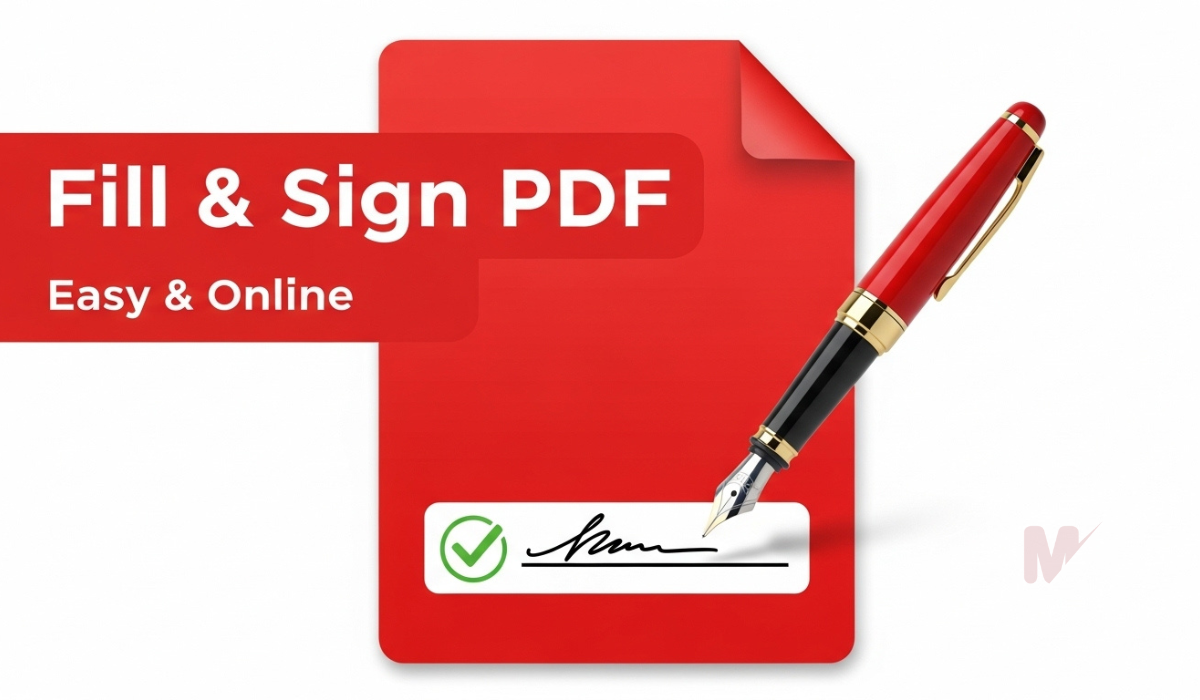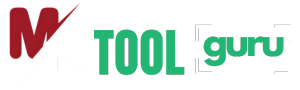Word Counter
Paste your text below to get a real-time analysis of your word count, characters, sentences, and more.
How to Use a Word Counter Tool: A Complete Guide
In today’s fast-paced digital world, precise and concise writing is more important than ever. Whether you are a student, writer, blogger, or digital marketer, maintaining the right word count matters. That’s where a Word Counter tool becomes incredibly useful. This guide will walk you through everything you need to know about how to use a Word Counter effectively and why it’s essential for your daily writing tasks.
What Is a Word Counter?
A Word Counter is an online tool that calculates the total number of words in a piece of text. Most tools also show additional metrics such as character count (with or without spaces), sentence count, paragraph count, and average word length. Writers often rely on this tool to meet specific word limits, maintain SEO standards, or improve readability.
Why Use a Word Counter?
1. Track Your Progress
Writers often set word goals. Whether you’re writing a 500-word blog post or a 2,000-word research article, a Word Counter lets you monitor your progress in real time.
2. Stay Within Limits
Many platforms, like Twitter or academic institutions, enforce strict word or character limits. A Word Counter ensures your writing adheres to these rules.
3. Improve SEO
Search engines favor content that meets ideal word counts. Blog posts ranging from 1,000 to 2,500 words often perform well. A Word Counter helps you hit this target accurately.
4. Enhance Readability
Besides counting words, advanced Word Counter tools analyze sentence length and paragraph structure, making your content more reader-friendly.
How to Use the Word Counter Tool
Using a Word Counter is easy. Here’s a simple, step-by-step guide:
Step 1: Access the Word Counter Tool
Go to any reliable Word Counter website. Many free tools are available online with instant access—no downloads or logins required.
Step 2: Paste or Type Your Text
You can either paste existing text into the tool or type your content directly. As soon as you enter the text, the Word Counter starts analyzing.
Step 3: View the Results
Immediately after input, the Word Counter displays:
- Total word count
- Total character count (with and without spaces)
- Number of sentences
- Number of paragraphs
- Average word length
- Reading time and speaking time estimates
Step 4: Edit and Optimize
Use the feedback to make changes. If your content is too long, trim unnecessary words. If it’s too short, add more details. The Word Counter updates in real time as you edit.
Features to Look For in a Word Counter
Not all Word Counter tools are created equal. Choose one with features that suit your writing needs:
1. Real-Time Counting
Ensure the Word Counter provides instant updates as you type or delete content.
2. Character Count Options
Select tools that count characters with and without spaces. This feature is useful for platforms with tight character limits.
3. Sentence and Paragraph Analysis
Advanced Word Counter tools count sentences and paragraphs to help you evaluate writing structure.
4. Keyword Density Checker
Some Word Counters include a keyword density feature. This is helpful for SEO-focused writing, letting you see how often a word or phrase appears.
5. Reading and Speaking Time
Knowing how long your content takes to read or speak can be useful for video scripts, speeches, or presentations.
Use Cases of the Word Counter Tool
For Students
Students often have to write essays or reports with fixed word counts. A Word Counter ensures they meet the requirements without going over or under the limit.
For Bloggers and Content Creators
Content length can impact SEO rankings. Bloggers use Word Counters to craft the ideal length for blog posts and articles.
For Social Media Managers
Social platforms like Twitter or LinkedIn have character restrictions. Word Counter tools help managers stay within limits while maximizing impact.
For Editors and Proofreaders
Editors use Word Counters to ensure client submissions meet specifications and to help plan layout and formatting.
Tips for Using the Word Counter Effectively
1. Write Freely, Then Edit
Don’t let word limits stifle your creativity. Use the Word Counter after your first draft to trim or expand as needed.
2. Set Word Goals
Set daily or weekly word count goals and use the Word Counter to track your writing productivity.
3. Use Keyword Analysis for SEO
If your Word Counter includes keyword analysis, identify overused or underused keywords and adjust for better SEO.
4. Check Sentence Length
Overly long sentences reduce readability. Use sentence count and average sentence length metrics to simplify your writing.
Benefits of Using a Word Counter
- Saves Time: No need to manually count words or characters
- Ensures Accuracy: Real-time results prevent costly mistakes
- Improves Writing: Better structure, flow, and readability
- Boosts SEO: Helps create content that ranks well
- Increases Productivity: Enables goal-setting and progress tracking
Final Thoughts
A Word Counter is more than just a digital calculator for your writing. It’s a powerful companion that improves quality, boosts productivity, and helps you stay on target. Whether you’re writing an academic paper, a blog post, or a tweet, this tool ensures your words hit the mark every time.
By integrating a Word Counter into your daily workflow, you’ll gain better control over your writing while saving time and effort. Choose a feature-rich tool, use it consistently, and watch your writing improve in clarity, structure, and impact.