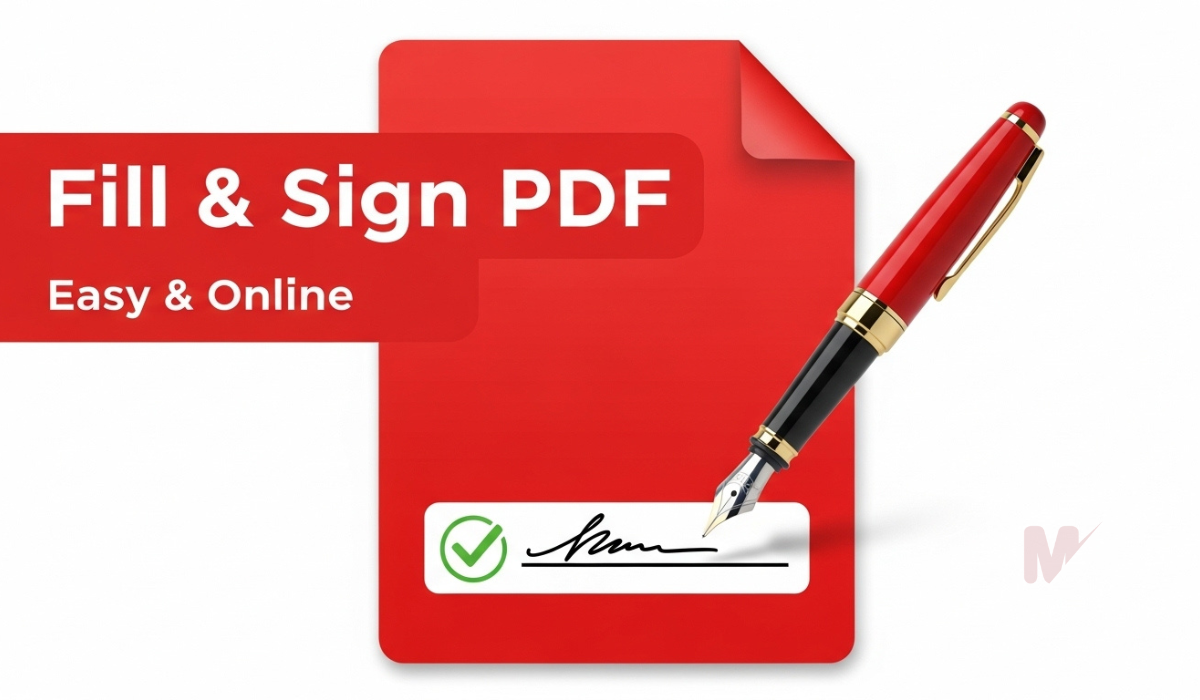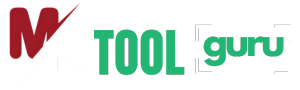In today’s digital world, sharing documents in PDF format has become the standard for businesses, educators, and professionals. However, ensuring that your PDF files are secure, branded, and professional-looking is equally important. One of the best ways to achieve this is by adding a watermark to PDF.
If you’ve ever wondered how to add watermark to PDF easily, you’re in the right place. In this guide, we’ll walk you through different methods, tools, and tips for applying watermarks to your PDF files without compromising quality.
Table of Contents
What is a Watermark in a PDF?
A watermark is a faint image, text, or logo placed on the background or foreground of a document. It is commonly used to:
- Protect documents from unauthorized use.
- Add a professional touch with branding or logos.
- Indicate document status, such as “Confidential” or “Draft.”
- Prevent piracy and misuse of sensitive files.
When you learn how to add watermark to PDF, you gain the ability to safeguard your content while also making it look more professional.
Why Add a Watermark to PDF?
Before diving into the step-by-step methods, let’s quickly understand why adding watermarks is so important:
- Brand Identity – Adding your company logo or tagline as a watermark makes your files look official and professional.
- Security – Marking a document as “Confidential” or “Private” ensures readers understand the sensitivity of the information.
- Copyright Protection – Watermarks discourage unauthorized sharing or reproduction.
- Professional Presentation – A watermark enhances the credibility of your business proposals, contracts, or research papers.
Methods: How to Add Watermark to PDF
There are several ways to add watermarks to PDF documents, depending on whether you prefer online tools, desktop software, or manual methods. Let’s go through them step by step.
1. Add Watermark to PDF Using Online Tools
One of the quickest and easiest methods is to use an online PDF editor. These platforms don’t require installation and can be used on any device.
Steps to add watermark using an online tool:
- Visit a trusted online PDF editor (such as Smallpdf, iLovePDF, or PDF24).
- Upload your PDF document.
- Choose the “Add Watermark” option.
- Type in text (like “Confidential” or “Company Name”) or upload your logo.
- Adjust position, transparency, size, and rotation.
- Apply changes and download the watermarked PDF.
Pros: Quick, easy, no installation required.
Cons: File size limits, internet dependency, privacy concerns for sensitive documents.
2. Add Watermark to PDF Using Adobe Acrobat
For professionals, Adobe Acrobat Pro is one of the most reliable tools.
Steps in Adobe Acrobat Pro:
- Open Adobe Acrobat and load your PDF.
- Go to the Tools menu and select Edit PDF.
- Choose Watermark > Add.
- Enter the text or upload an image/logo.
- Customize placement, rotation, and opacity.
- Save the file with the watermark.
Pros: Professional features, advanced customization.
Cons: Paid software, requires installation.
3. Add Watermark to PDF Using Microsoft Word
If you don’t have a dedicated PDF editor, you can still add a watermark using Microsoft Word.
Steps with Microsoft Word:
- Open Microsoft Word and import your PDF (Word will convert it).
- Go to the Design tab and select Watermark.
- Choose a pre-designed watermark or create a custom one.
- Save or export the document back to PDF format.
Pros: Familiar interface, customizable options.
Cons: May slightly alter the formatting of complex PDFs.
4. Add Watermark to PDF Using Free Desktop Software
There are free PDF editors such as PDF-XChange Editor, Foxit Reader, and Sejda PDF Desktop that allow watermarking.
Steps (general):
- Install the software on your computer.
- Open the PDF you want to edit.
- Look for the Watermark feature in the tools menu.
- Apply text or image watermarks.
- Save the file with the watermark.
Pros: Works offline, free versions available.
Cons: Some features may be limited in free editions.
Tips for Creating Effective PDF Watermarks
While learning how to add watermark to PDF, it’s equally important to make sure your watermark serves its purpose effectively. Here are some tips:
- Keep it subtle – Don’t let the watermark overshadow your content.
- Use transparency – Set opacity to around 30–50% for balance.
- Position wisely – Place watermarks diagonally or at the bottom-right for maximum effect.
- Choose the right font/logo – Professional fonts and logos add authenticity.
- Consistency matters – Use the same watermark across all company documents.
Common Mistakes to Avoid
- Making the watermark too bold, making the document unreadable.
- Forgetting to test the watermark on different devices.
- Using low-resolution images for logos.
- Placing the watermark in areas that cover important text.
Final Thoughts
Adding a watermark to your PDF files is a simple yet powerful way to protect and brand your documents. Whether you choose online tools, Adobe Acrobat, Microsoft Word, or free desktop software, the process is straightforward.
By following the steps above, you now know exactly how to add watermark to PDF quickly and effectively. Make your documents professional, secure, and unique with the right watermarking method.